ORANGE Neva 80
Modifier un contact dans le répertoire en 6 étapes difficulté Débutant

Modifier un contact dans le répertoire
6 étapes
Débutant
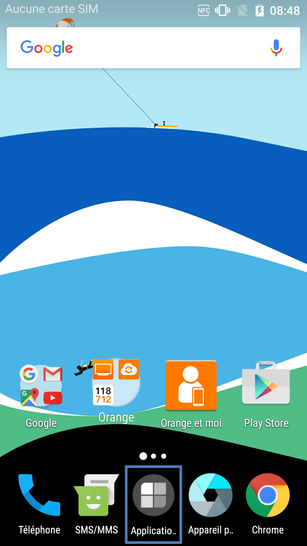
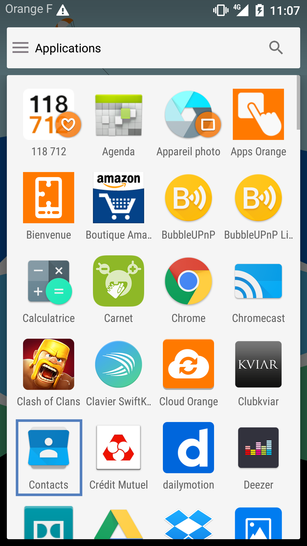
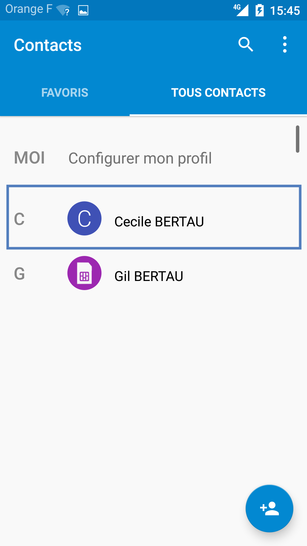
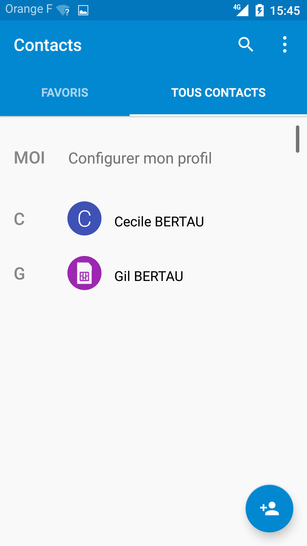
Bravo ! Vous avez terminé ce tutoriel.
Découvrez nos autres tutoriels