MOTOROLA Moto G54 5G
Afficher la version logicielle en 5 étapes difficulté Débutant
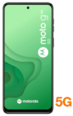
Votre téléphone
Motorola Moto G54 5G
pour votre Motorola Moto G54 5G ou Modifier le téléphone sélectionnéAfficher la version logicielle
5 étapes
Débutant
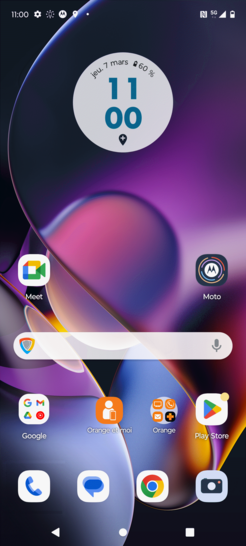
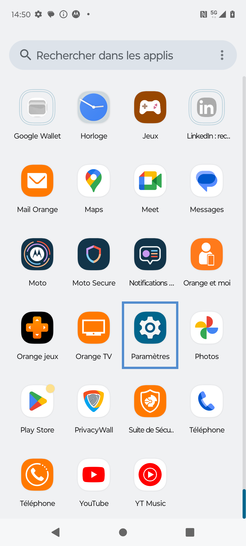
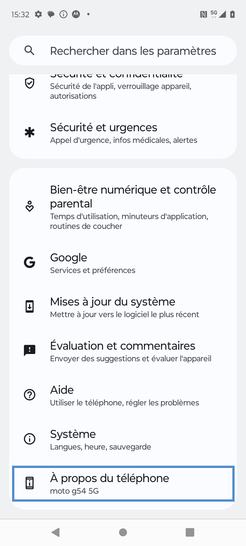
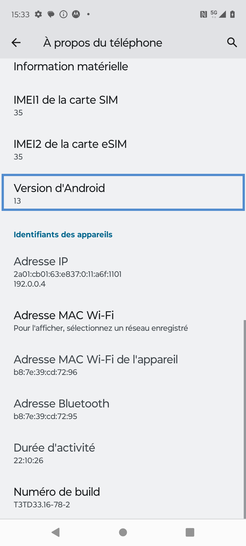
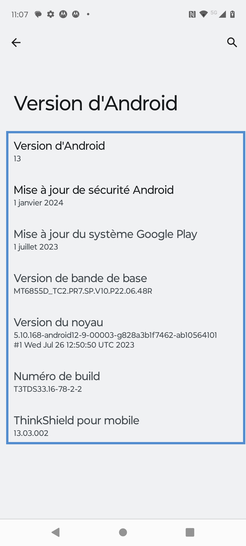
Bravo ! Vous avez terminé ce tutoriel.
Découvrez nos autres tutoriels