MOTOROLA Edge50 Neo 5G
Modifier un contact dans le répertoire en 6 étapes difficulté Débutant

Votre téléphone
Motorola Edge50 Neo 5G
pour votre Motorola Edge50 Neo 5G ou Modifier le téléphone sélectionnéModifier un contact dans le répertoire
6 étapes
Débutant
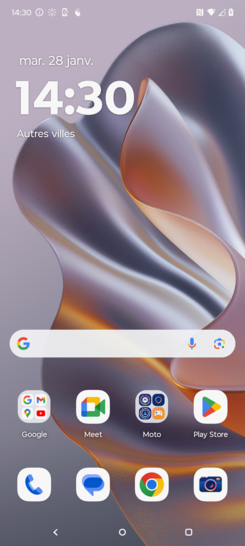
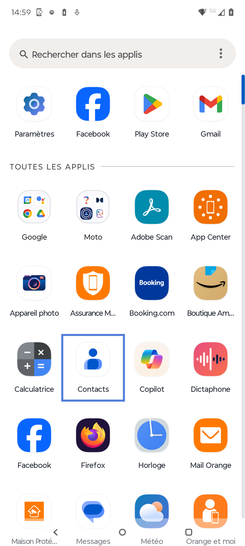
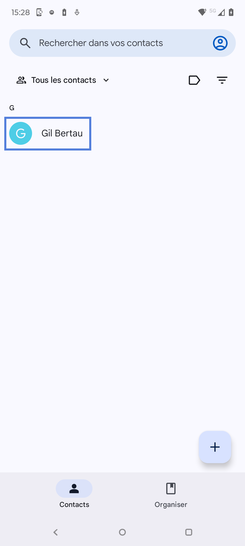
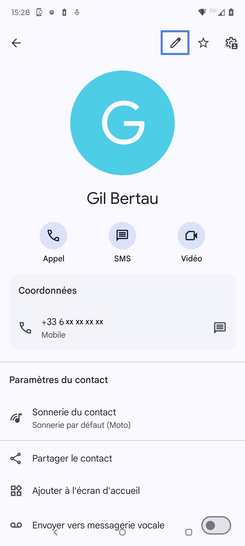
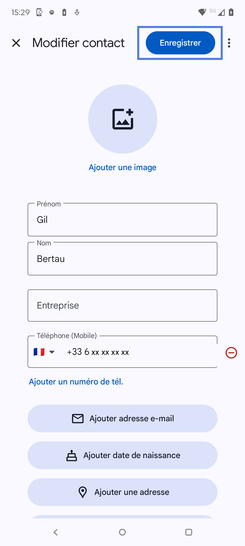
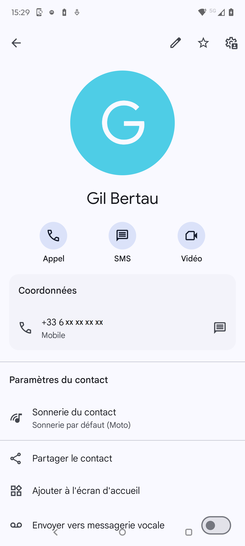
Bravo ! Vous avez terminé ce tutoriel.
Découvrez nos autres tutoriels