DORO 8062
Vider le cache en 8 étapes difficulté Débutant
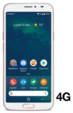
Vider le cache
8 étapes
Débutant
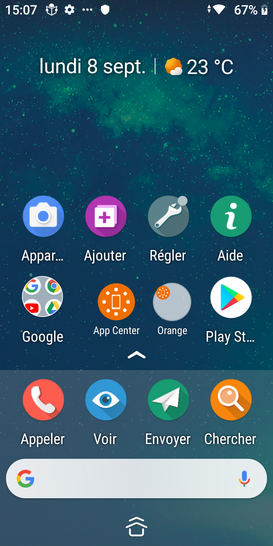
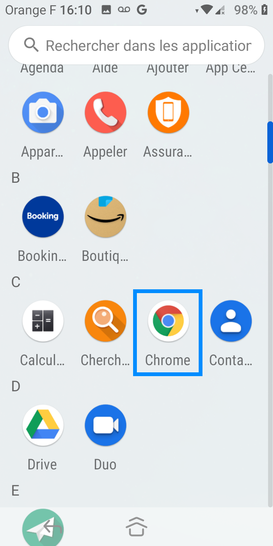
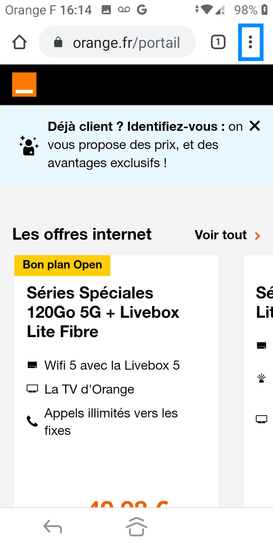
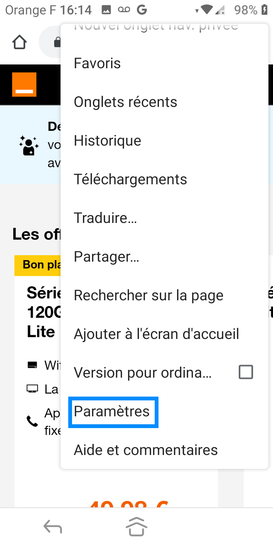

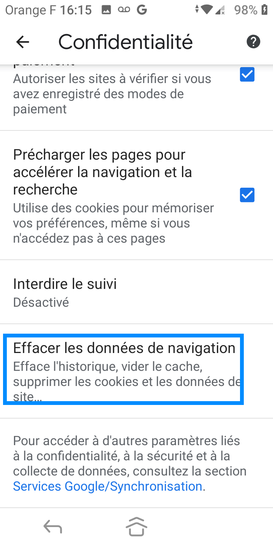
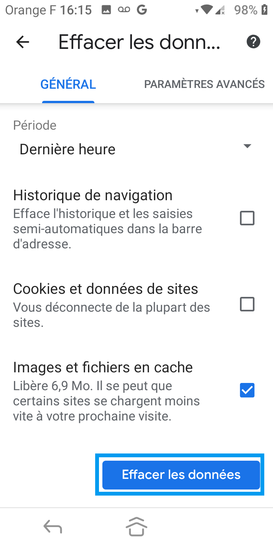
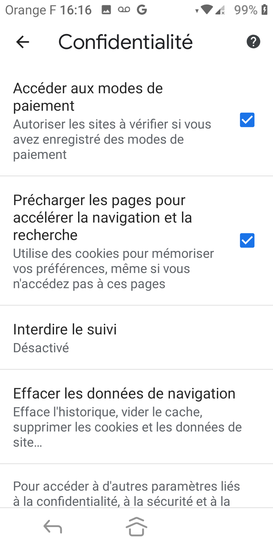
Bravo ! Vous avez terminé ce tutoriel.
Découvrez nos autres tutoriels