XIAOMI Redmi 6
Nommer une carte Sim en 8 étapes difficulté Débutant

Nommer une carte Sim
8 étapes
Débutant
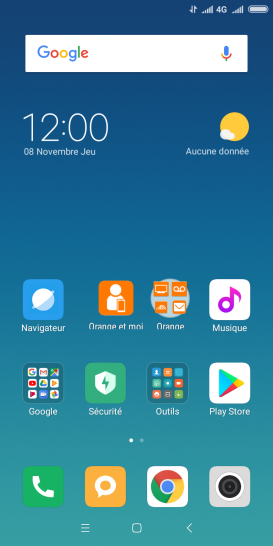
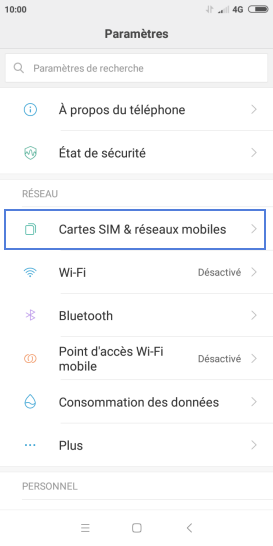
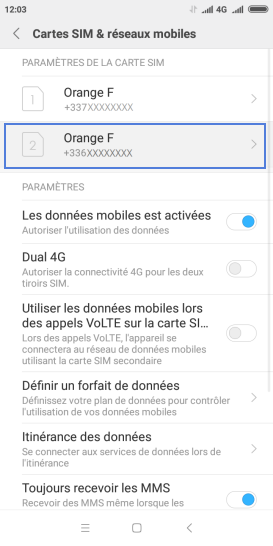
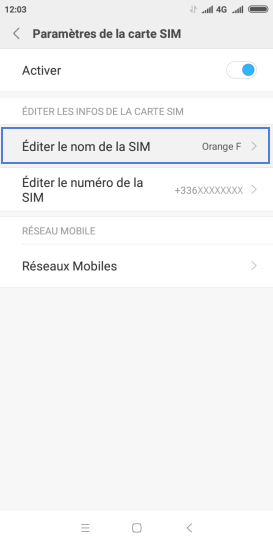
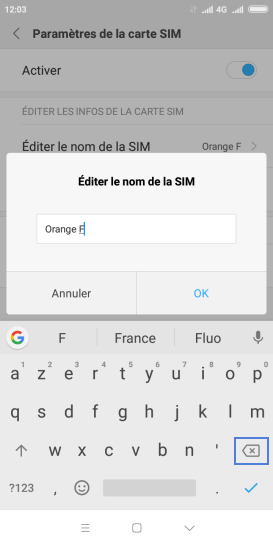
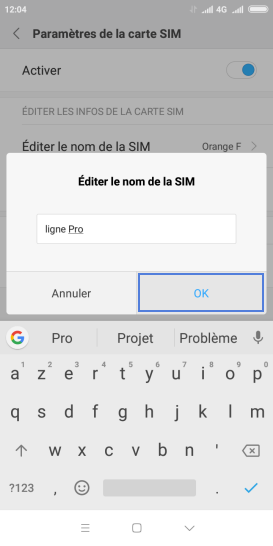
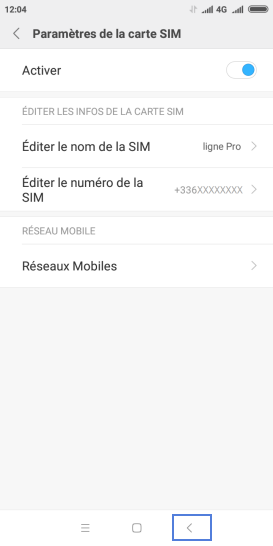
Bravo ! Vous avez terminé ce tutoriel.
Découvrez nos autres tutoriels