XIAOMI Mi Note 10 Lite
Modifier un contact dans le répertoire en 7 étapes difficulté Débutant

Votre téléphone
Xiaomi Mi Note 10 Lite
pour votre Xiaomi Mi Note 10 Lite ou Modifier le téléphone sélectionnéModifier un contact dans le répertoire
7 étapes
Débutant
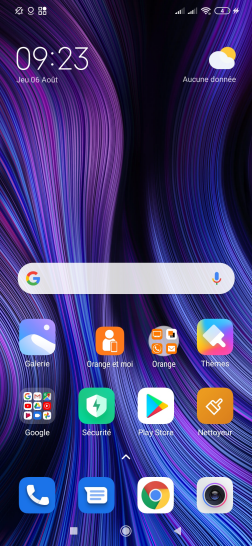
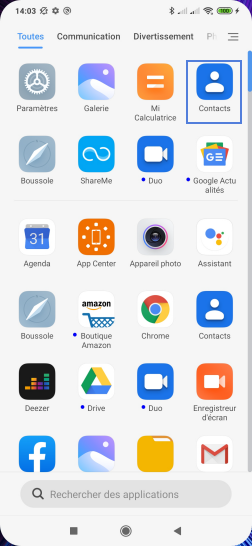
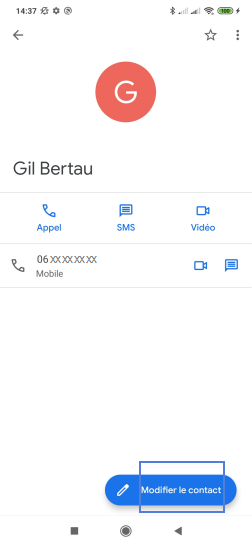
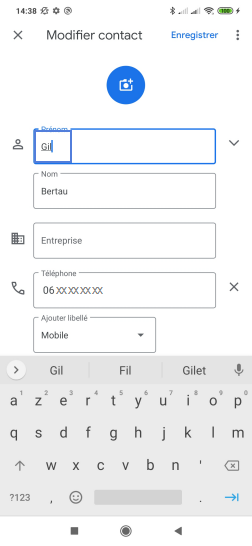
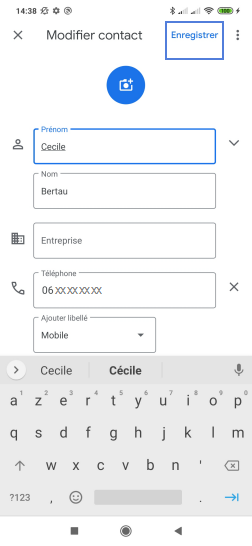
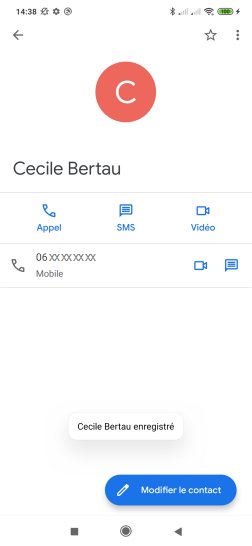
Bravo ! Vous avez terminé ce tutoriel.
Découvrez nos autres tutoriels