TCL 306
Ajouter un contact dans le répertoire en 6 étapes difficulté Débutant

Ajouter un contact dans le répertoire
6 étapes
Débutant
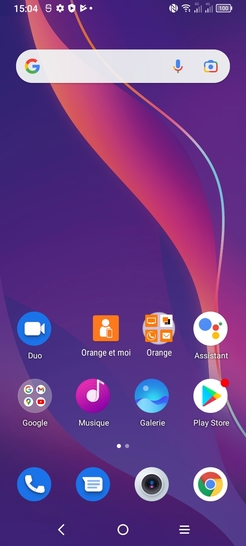
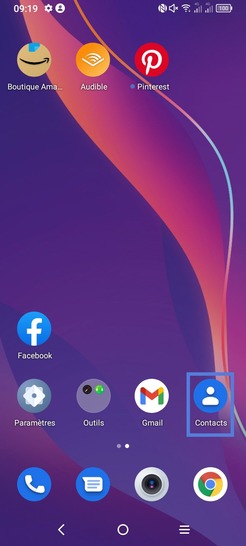
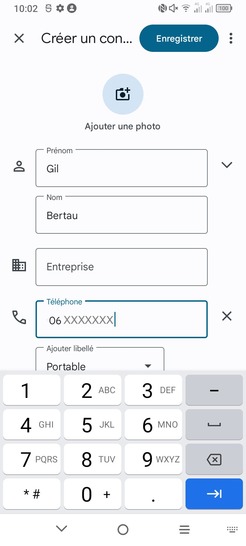
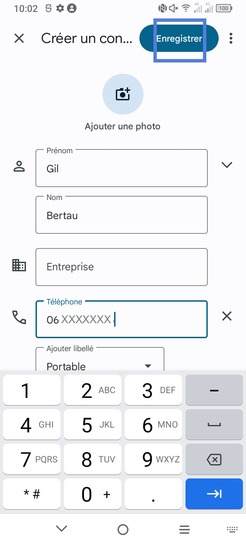
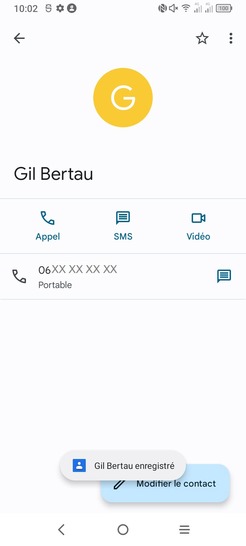
Bravo ! Vous avez terminé ce tutoriel.
Découvrez nos autres tutoriels