SONY Xperia 10 IV 5G
Modifier un contact dans le répertoire en 6 étapes difficulté Débutant
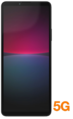
Votre téléphone
Sony Xperia 10 IV 5G
pour votre Sony Xperia 10 IV 5G ou Modifier le téléphone sélectionnéModifier un contact dans le répertoire
6 étapes
Débutant
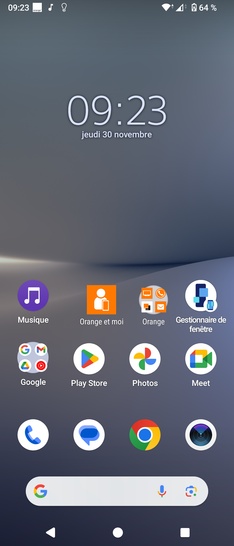
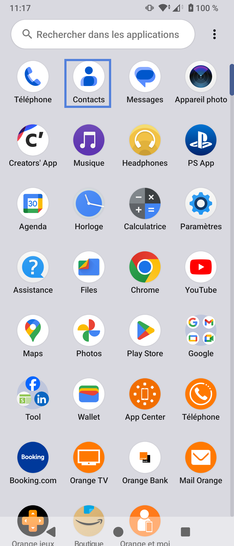
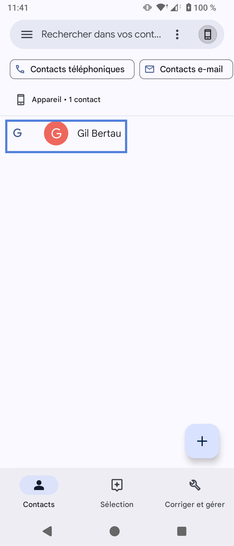
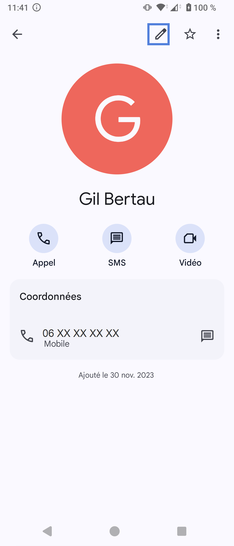
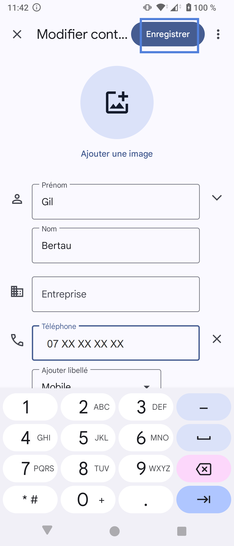
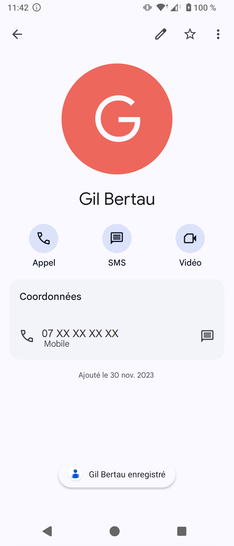
Bravo ! Vous avez terminé ce tutoriel.
Découvrez nos autres tutoriels