SAMSUNG Galaxy Z Flip
Activer la fonction NFC
5 étapes
Débutant

Activer la fonction NFC
5 étapes
Débutant
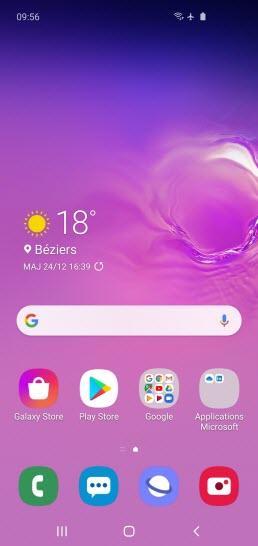
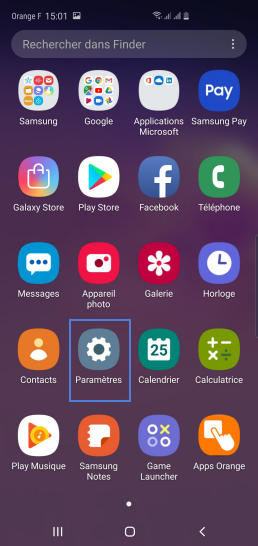
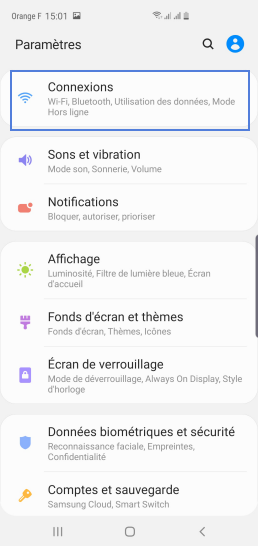
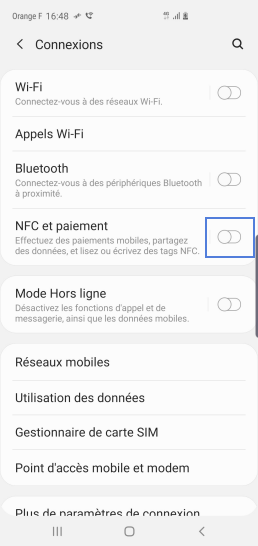
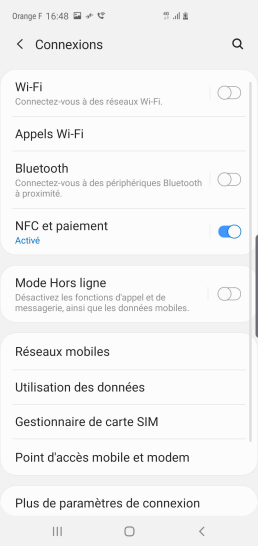
-
Accéder aux applications
Faites glisser l'écran du bas vers le haut.
-
Sélectionner Paramètres
-
Aller sur Connexions
-
Activer la fonction NFC
Faites glisser le curseur NFC et paiement vers la droite pour activer la fonction.
-
Le NFC est activé
Pour désactiver la fonction NFC, faites glisser le curseur NFC et paiement vers la gauche.
Bravo ! Vous avez terminé ce tutoriel.
Découvrez nos autres tutoriels