SAMSUNG Galaxy S4 (GT-I9505)
Modifier un contact dans le répertoire en 7 étapes difficulté Débutant

Votre téléphone
Samsung Galaxy S4 (GT-I9505)
pour votre Samsung Galaxy S4 (GT-I9505) ou Modifier le téléphone sélectionnéModifier un contact dans le répertoire
7 étapes
Débutant
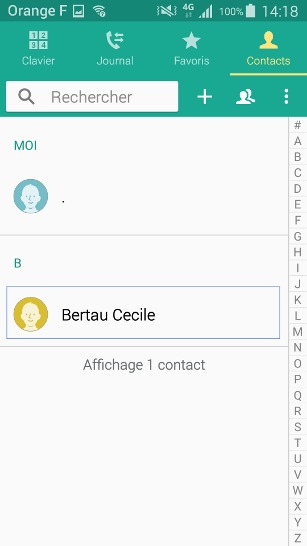
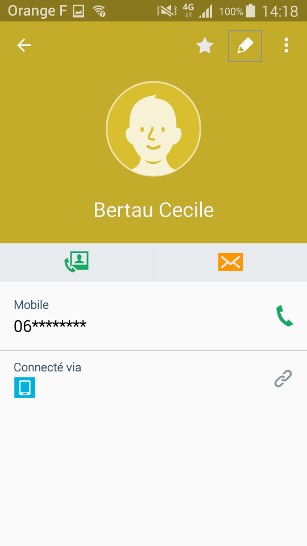
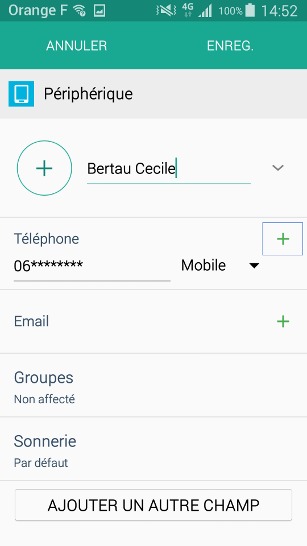
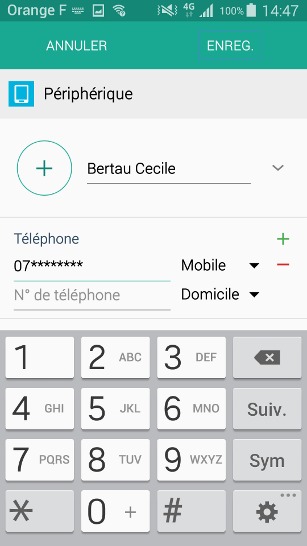
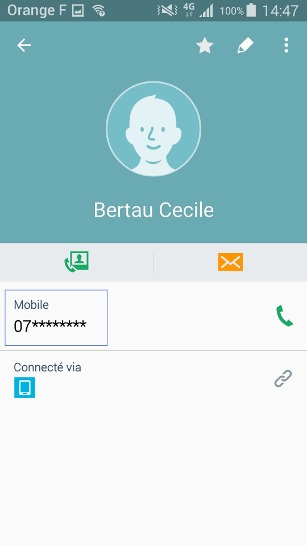
Bravo ! Vous avez terminé ce tutoriel.
Découvrez nos autres tutoriels