SAMSUNG Galaxy Note8 (SM-N950F)
Afficher la version logicielle
5 étapes
Débutant
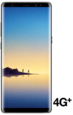
Votre téléphone
Samsung Galaxy Note8 (SM-N950F)
pour votre Samsung Galaxy Note8 (SM-N950F) ou Modifier le téléphone sélectionnéAfficher la version logicielle
5 étapes
Débutant

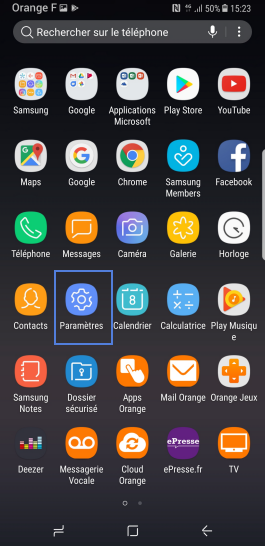
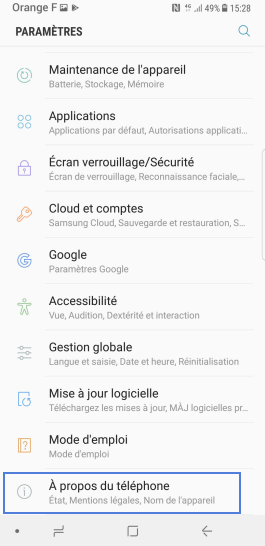
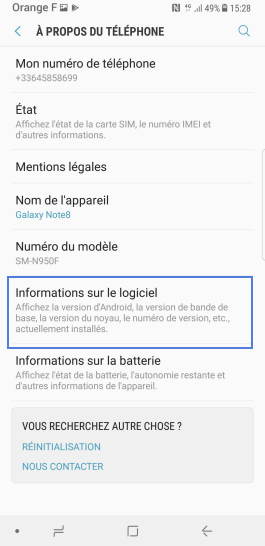
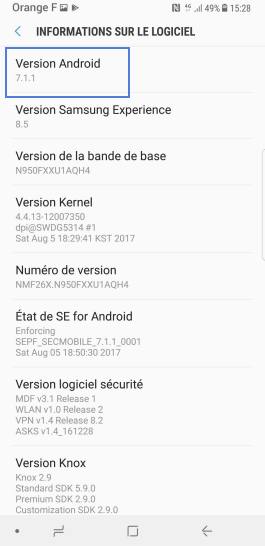
-
Accéder aux applications
Depuis l'écran d'accueil, faites glisser l'écran vers le haut.
-
Sélectionner Paramètres
-
Cliquer sur À propos de l'appareil
-
Sélectionner Informations sur le logiciel
-
Lire les versions logicielles
Votre mobile affiche toutes les versions logicielles qui constitue le bon fonctionnement de votre mobile.
Bravo ! Vous avez terminé ce tutoriel.
Découvrez nos autres tutoriels