SAMSUNG Galaxy Note 10
Ajouter un contact dans le répertoire en 6 étapes difficulté Débutant

Votre téléphone
Samsung Galaxy Note 10
pour votre Samsung Galaxy Note 10 ou Modifier le téléphone sélectionnéAjouter un contact dans le répertoire
6 étapes
Débutant
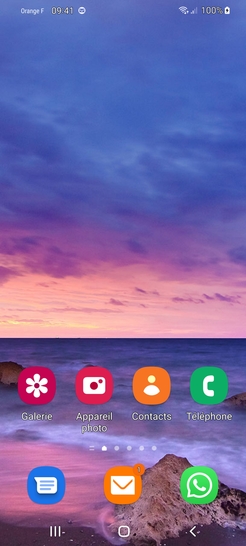
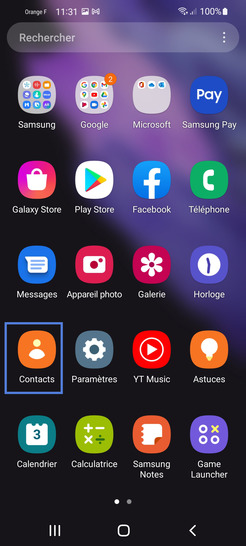
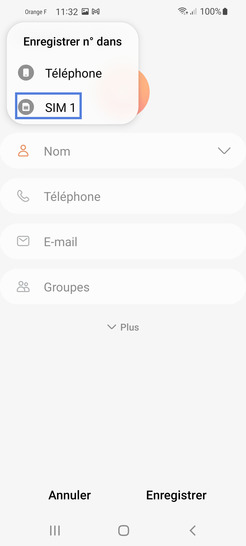
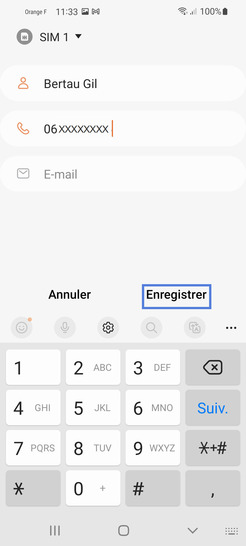
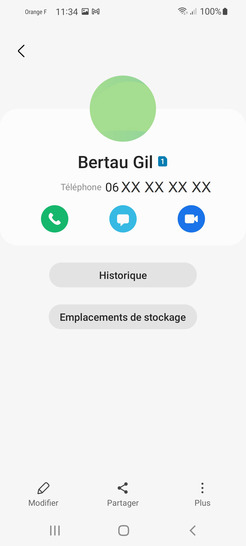
Bravo ! Vous avez terminé ce tutoriel.
Découvrez nos autres tutoriels