SAMSUNG Galaxy J6+
Nommer une carte Sim en 8 étapes difficulté Débutant

Votre téléphone
Samsung Galaxy J6+
pour votre Samsung Galaxy J6+ ou Modifier le téléphone sélectionnéNommer une carte Sim
8 étapes
Débutant
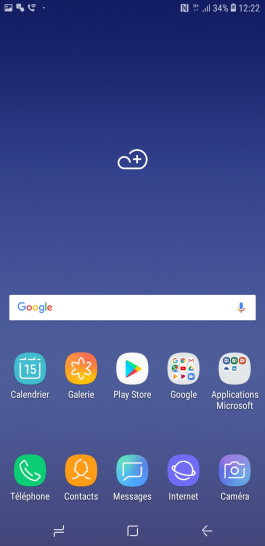
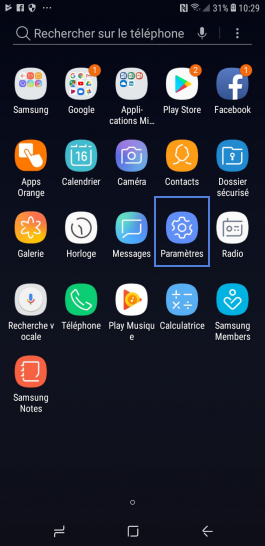
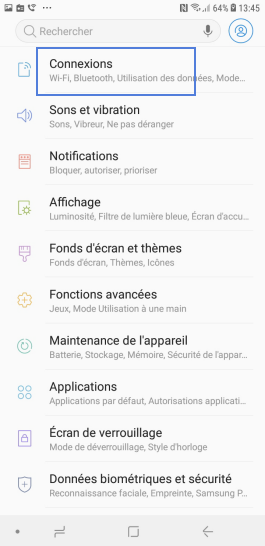
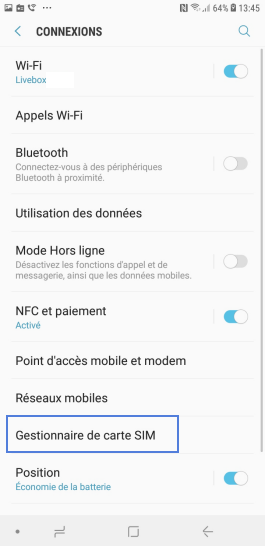
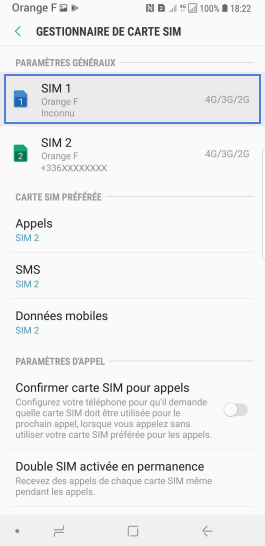
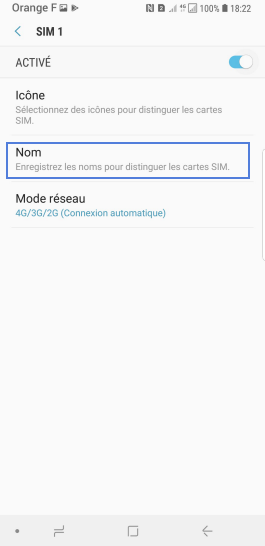
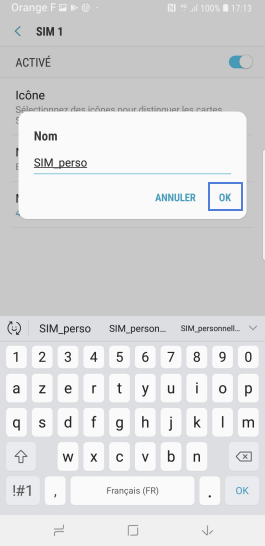
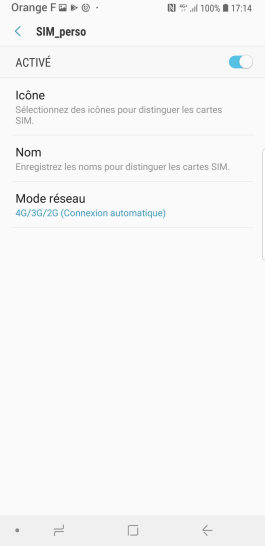
Bravo ! Vous avez terminé ce tutoriel.
Découvrez nos autres tutoriels