SAMSUNG Galaxy A9
Nommer une carte Sim en 9 étapes difficulté Débutant

Nommer une carte Sim
9 étapes
Débutant
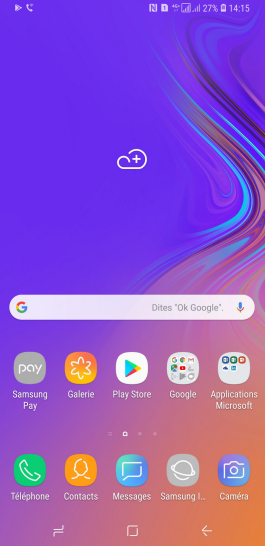
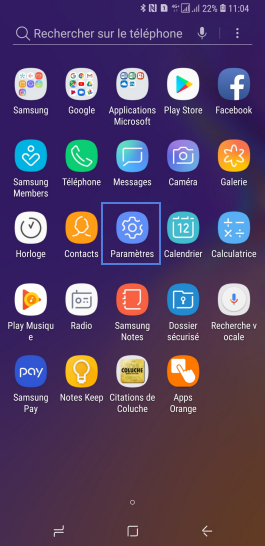
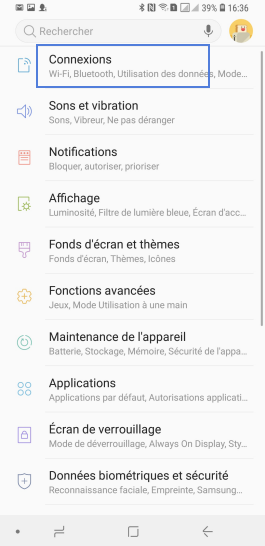
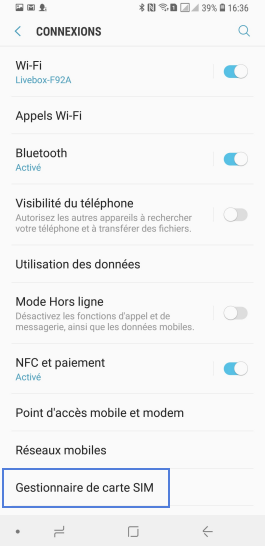
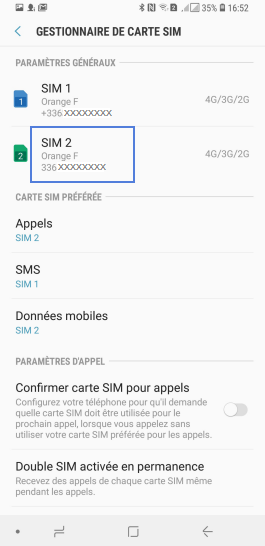
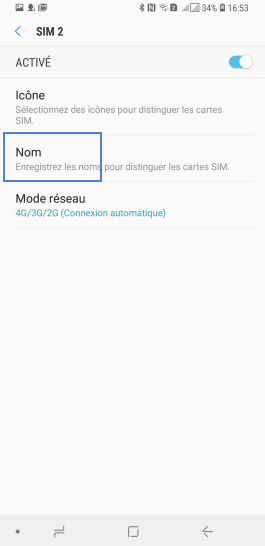
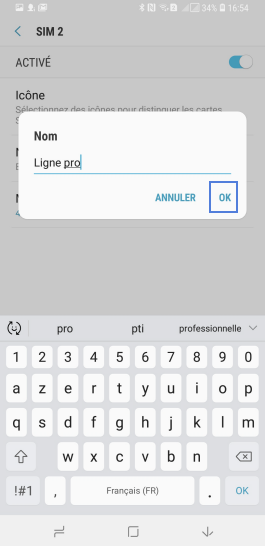
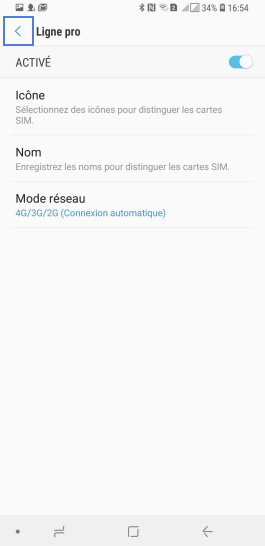
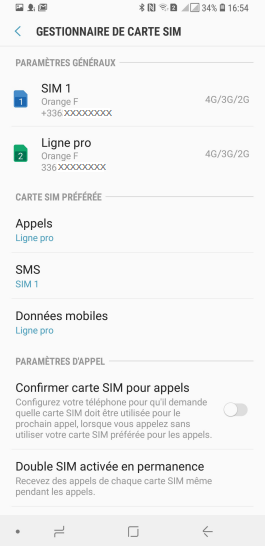
Bravo ! Vous avez terminé ce tutoriel.
Découvrez nos autres tutoriels