SAMSUNG Galaxy A7 2018
Nommer une carte Sim en 10 étapes difficulté Débutant

Votre téléphone
Samsung Galaxy A7 2018
pour votre Samsung Galaxy A7 2018 ou Modifier le téléphone sélectionnéNommer une carte Sim
10 étapes
Débutant
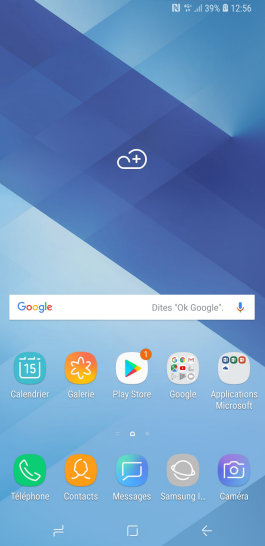
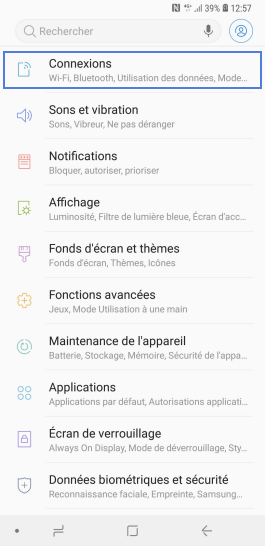
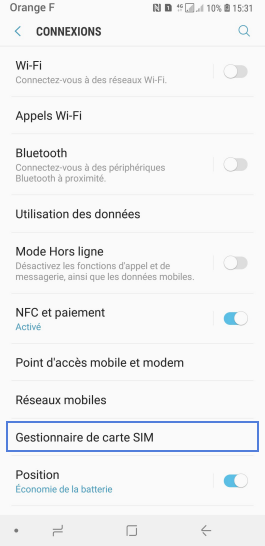
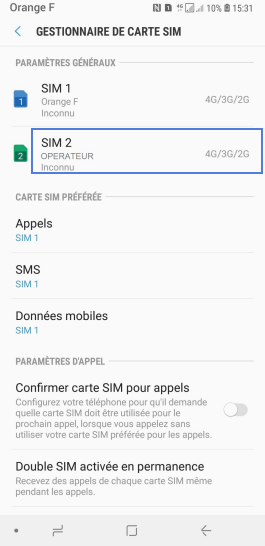
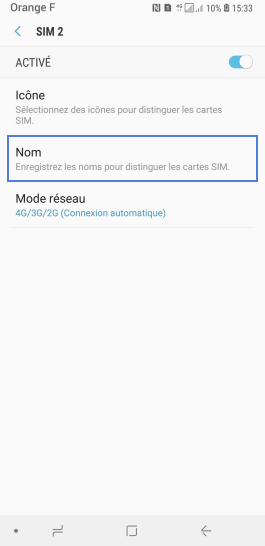
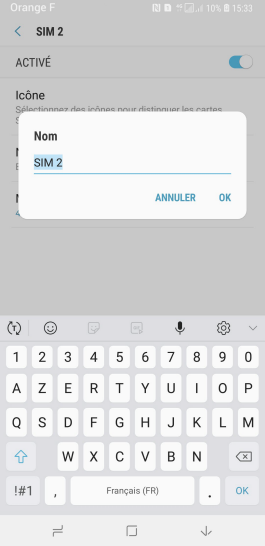
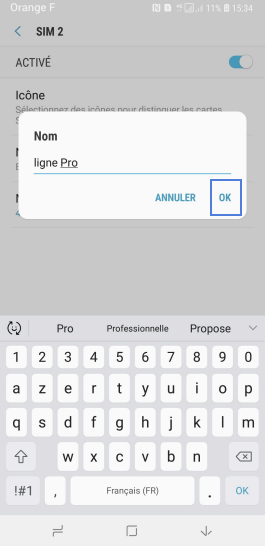
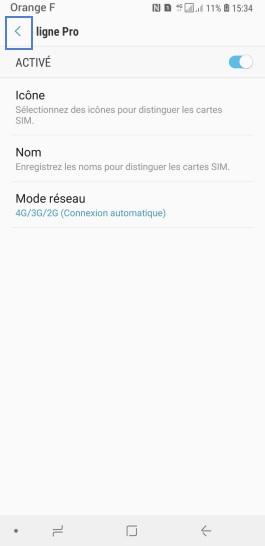
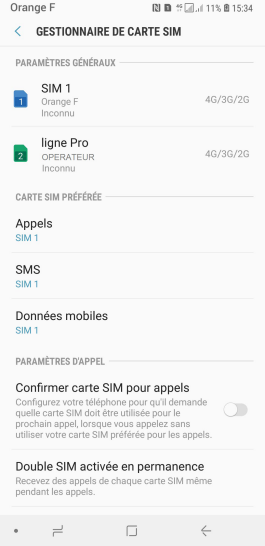
Bravo ! Vous avez terminé ce tutoriel.
Découvrez nos autres tutoriels