SAMSUNG Galaxy A52s 5G
Nommer une carte Sim en 9 étapes difficulté Débutant

Votre téléphone
Samsung Galaxy A52s 5G
pour votre Samsung Galaxy A52s 5G ou Modifier le téléphone sélectionnéNommer une carte Sim
9 étapes
Débutant
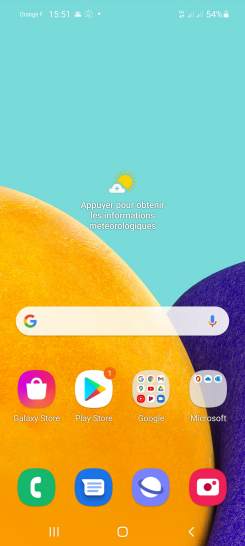
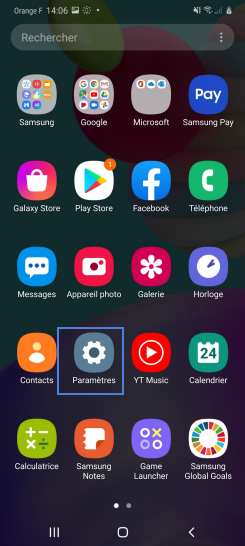
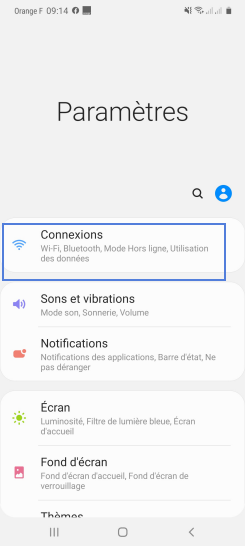
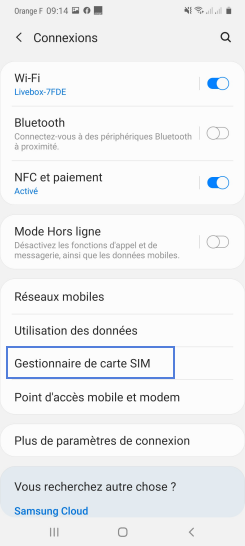
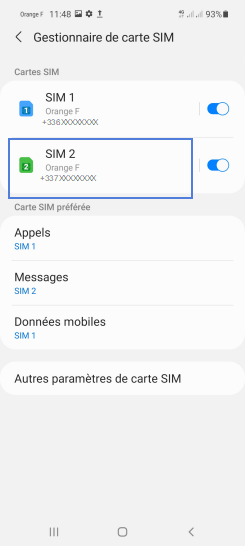
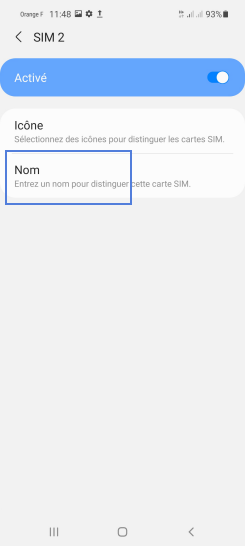
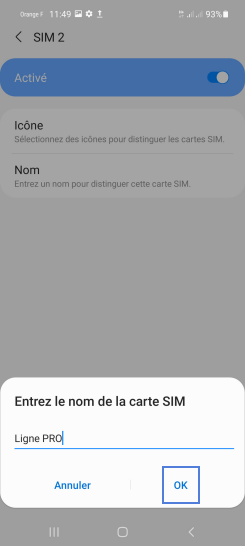
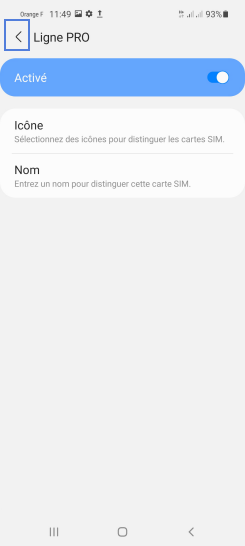
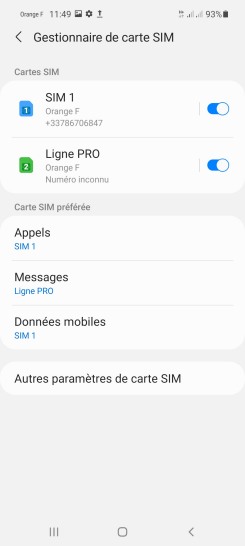
Bravo ! Vous avez terminé ce tutoriel.
Découvrez nos autres tutoriels