SAMSUNG Galaxy A51
Nommer une carte Sim en 10 étapes difficulté Débutant
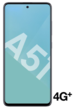
Votre téléphone
Samsung Galaxy A51
pour votre Samsung Galaxy A51 ou Modifier le téléphone sélectionnéNommer une carte Sim
10 étapes
Débutant
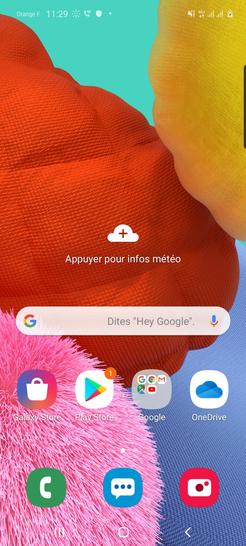
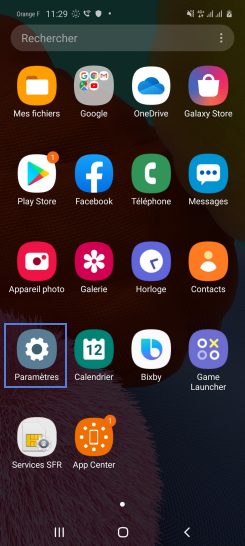
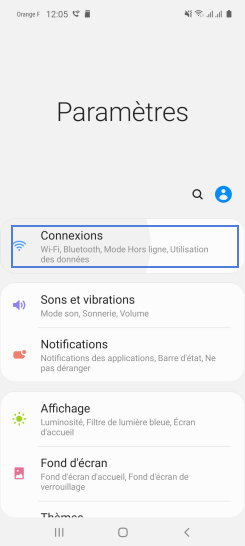
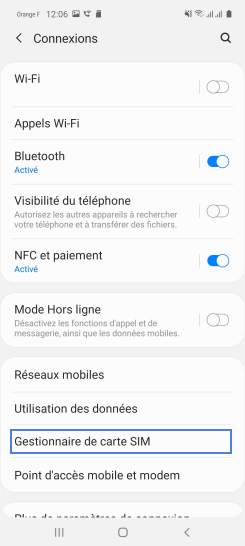
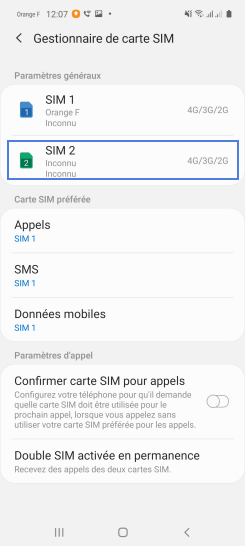
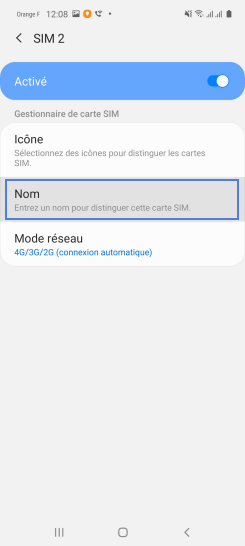
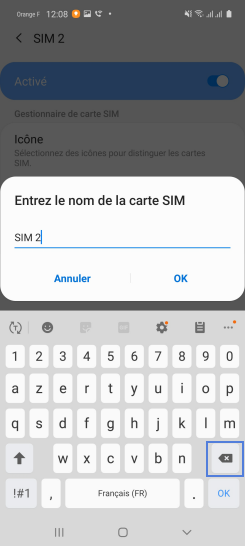
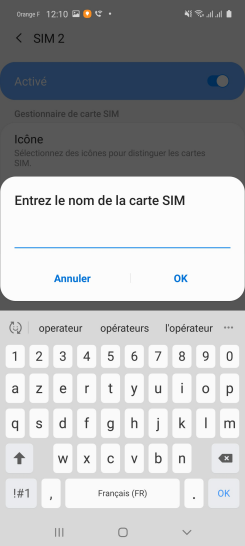
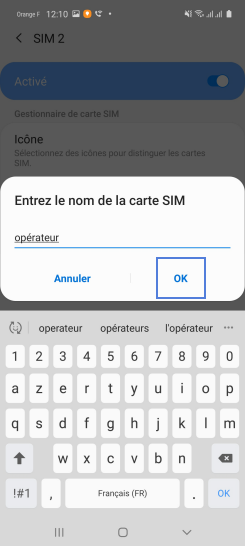
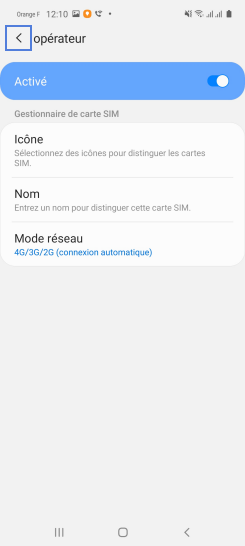
Bravo ! Vous avez terminé ce tutoriel.
Découvrez nos autres tutoriels