SAMSUNG Galaxy A50
Nommer une carte Sim en 11 étapes difficulté Débutant

Votre téléphone
Samsung Galaxy A50
pour votre Samsung Galaxy A50 ou Modifier le téléphone sélectionnéNommer une carte Sim
11 étapes
Débutant
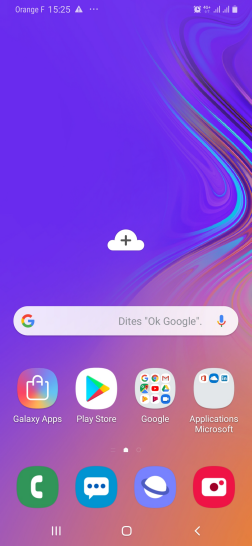
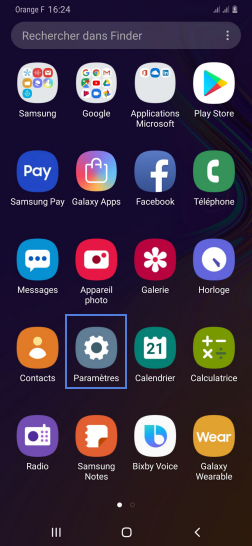
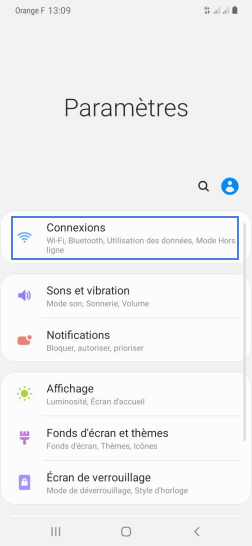
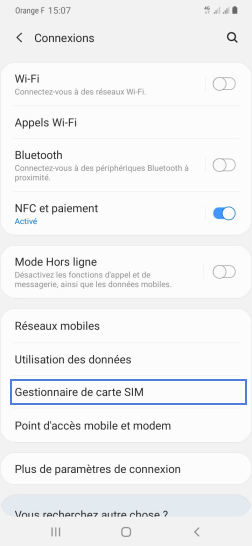
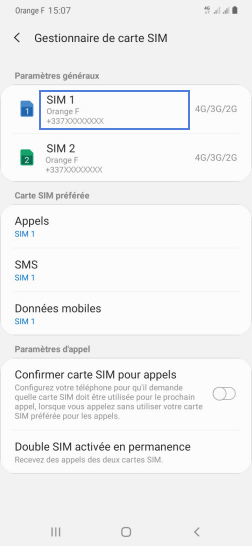
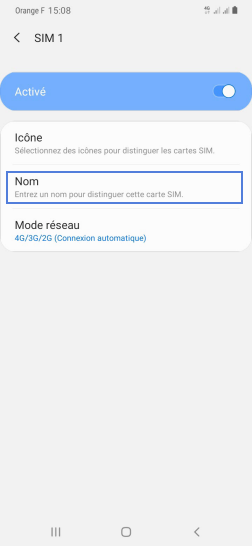
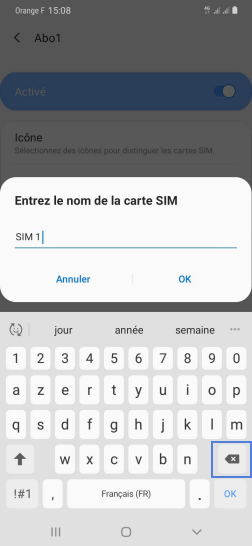
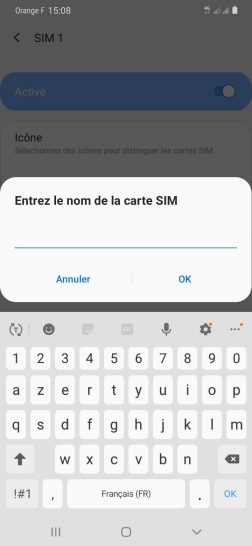
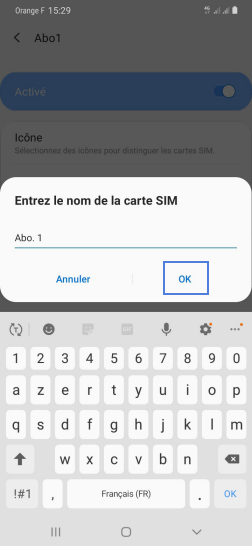
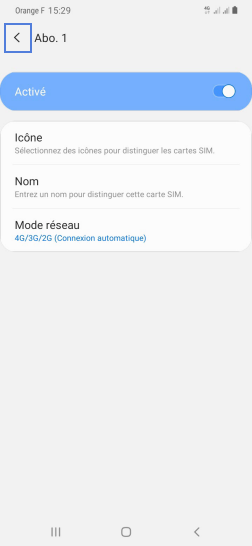
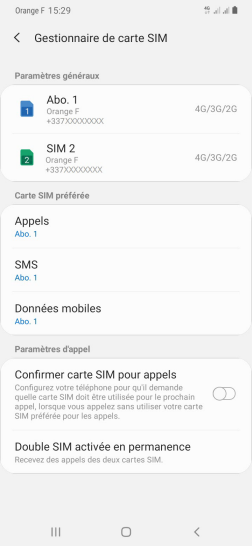
Bravo ! Vous avez terminé ce tutoriel.
Découvrez nos autres tutoriels