SAMSUNG Galaxy A41
Verrouiller automatiquement l'écran en 7 étapes difficulté Débutant
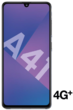
Votre téléphone
Samsung Galaxy A41
pour votre Samsung Galaxy A41 ou Modifier le téléphone sélectionnéVerrouiller automatiquement l'écran
7 étapes
Débutant
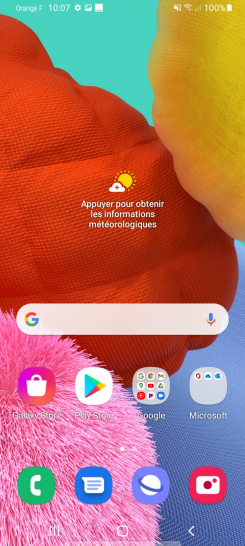
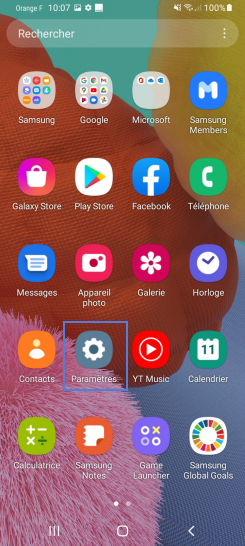
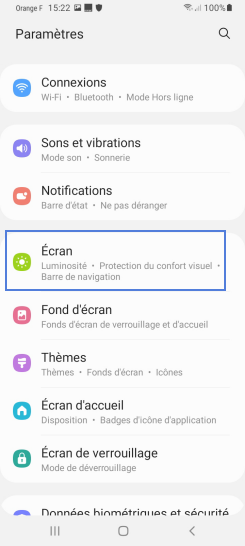
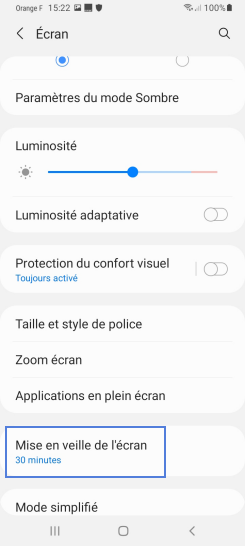
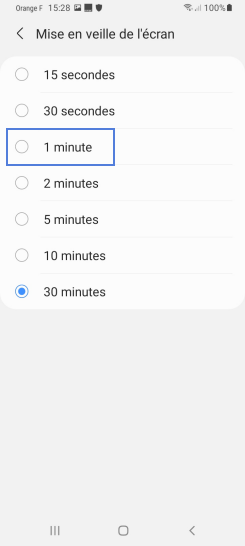
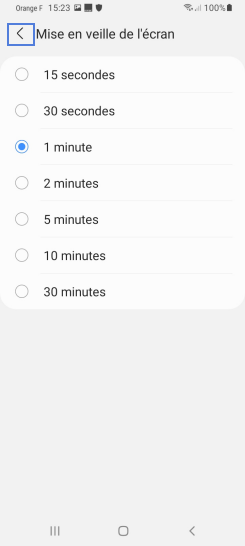
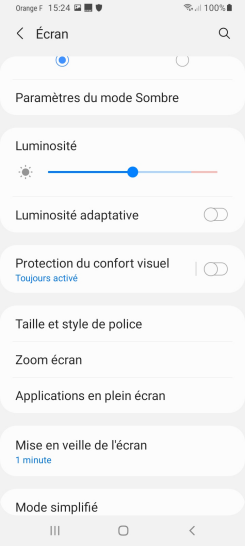
Bravo ! Vous avez terminé ce tutoriel.
Découvrez nos autres tutoriels