ORANGE Soshphone 3
Modifier un contact dans le répertoire en 6 étapes difficulté Débutant
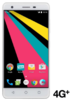
Votre téléphone
Orange Soshphone 3
pour votre Orange Soshphone 3 ou Modifier le téléphone sélectionnéModifier un contact dans le répertoire
6 étapes
Débutant
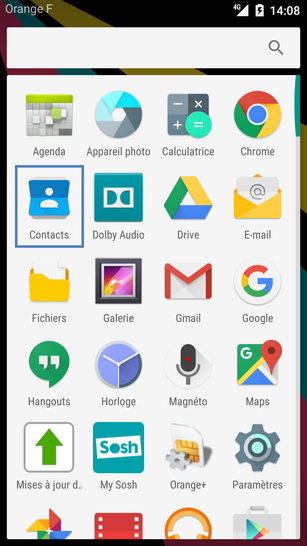
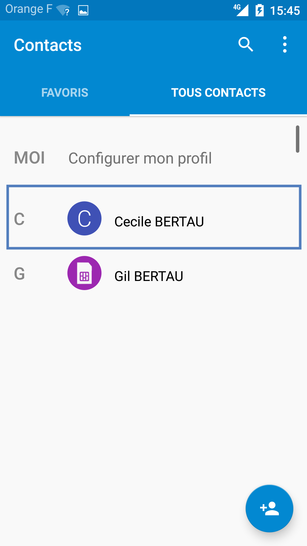
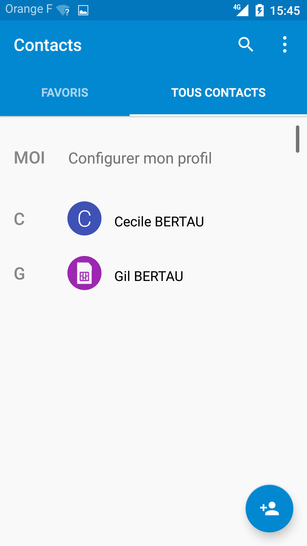
Bravo ! Vous avez terminé ce tutoriel.
Découvrez nos autres tutoriels