MOTOROLA Moto G50 5G
Ajouter un contact dans le répertoire en 5 étapes difficulté Débutant

Votre téléphone
Motorola Moto G50 5G
pour votre Motorola Moto G50 5G ou Modifier le téléphone sélectionnéAjouter un contact dans le répertoire
5 étapes
Débutant
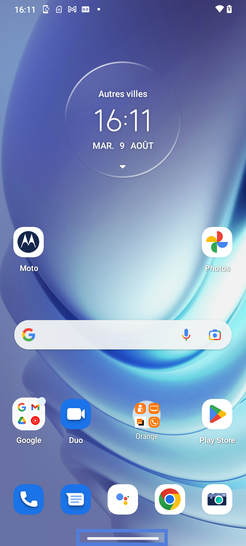
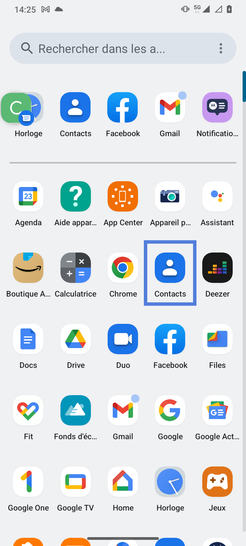
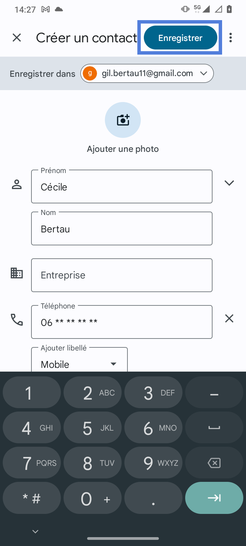
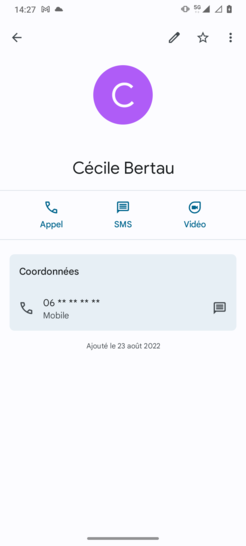
Bravo ! Vous avez terminé ce tutoriel.
Découvrez nos autres tutoriels