HUAWEI P Smart 2020
Nommer une carte Sim en 6 étapes difficulté Débutant

Votre téléphone
Huawei P Smart 2020
pour votre Huawei P Smart 2020 ou Modifier le téléphone sélectionnéNommer une carte Sim
6 étapes
Débutant
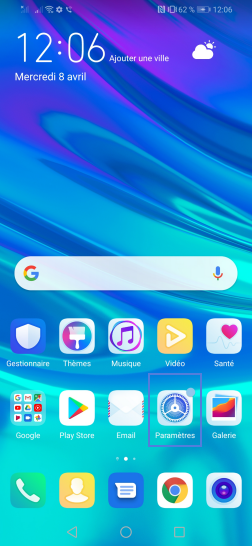
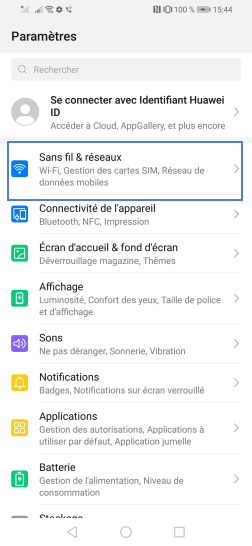
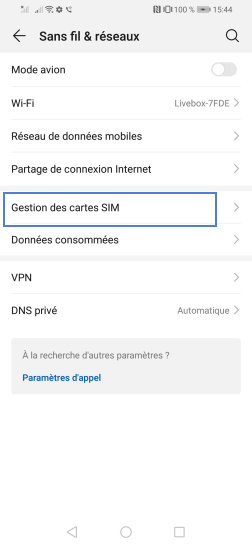
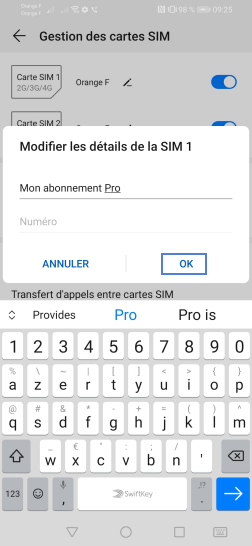
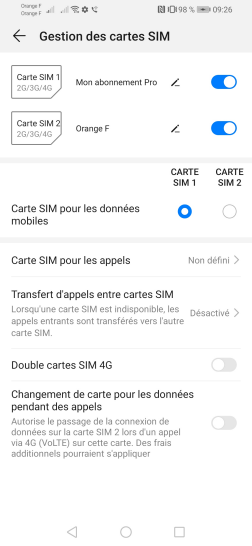
Bravo ! Vous avez terminé ce tutoriel.
Découvrez nos autres tutoriels