HONOR Magic6 Pro 5G
Supprimer un contact dans le répertoire en 6 étapes difficulté Débutant

Votre téléphone
Honor Magic6 Pro 5G
pour votre Honor Magic6 Pro 5G ou Modifier le téléphone sélectionnéSupprimer un contact dans le répertoire
6 étapes
Débutant
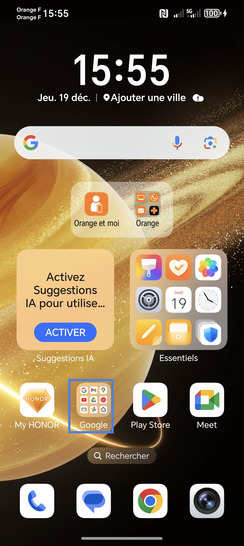
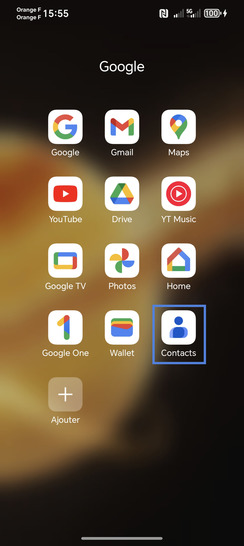
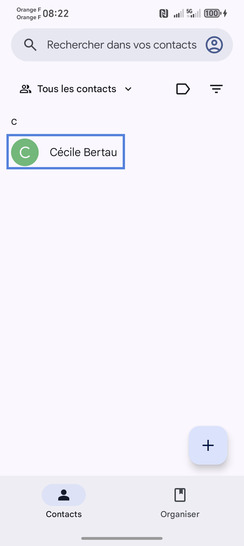
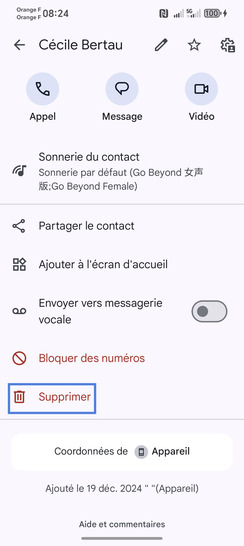
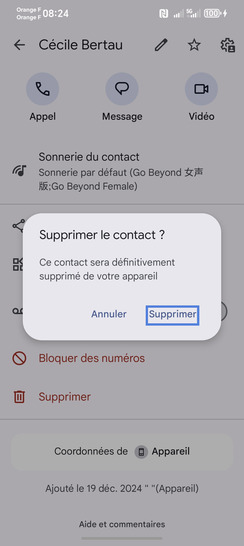

Bravo ! Vous avez terminé ce tutoriel.
Découvrez nos autres tutoriels