CROSSCALL Trekker X4
Nommer une carte Sim en 8 étapes difficulté Débutant

Votre téléphone
Crosscall Trekker X4
pour votre Crosscall Trekker X4 ou Modifier le téléphone sélectionnéNommer une carte Sim
8 étapes
Débutant
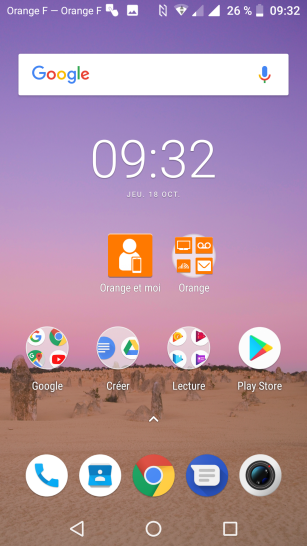
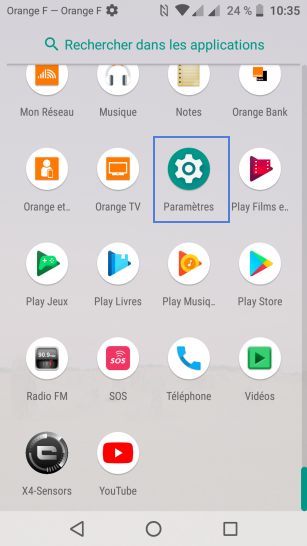
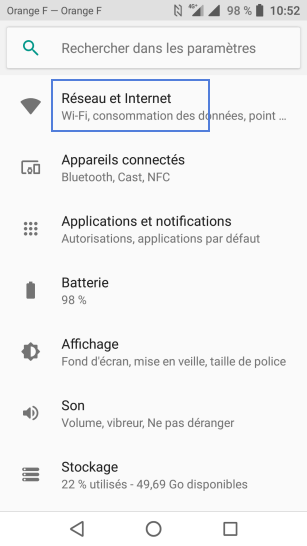
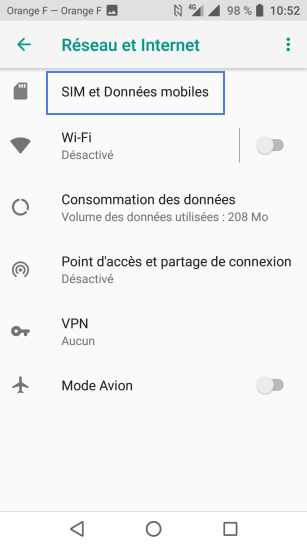
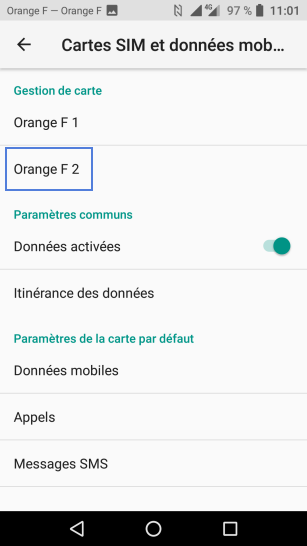
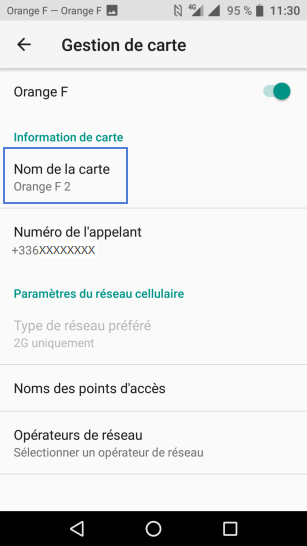
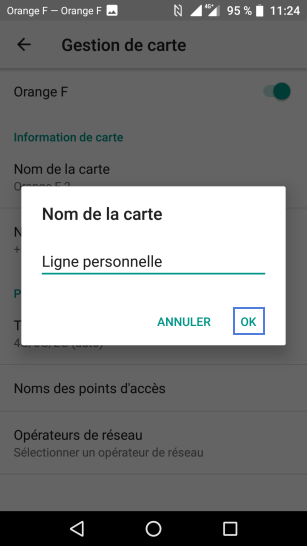

Bravo ! Vous avez terminé ce tutoriel.
Découvrez nos autres tutoriels