WIKO U FEEL
Modifier un contact dans le répertoire en 5 étapes difficulté Débutant

Modifier un contact dans le répertoire
5 étapes
Débutant
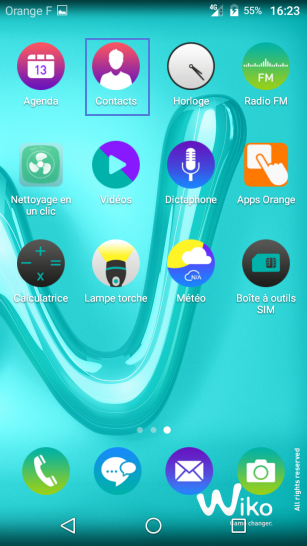
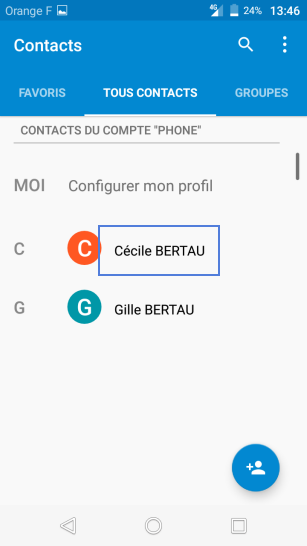
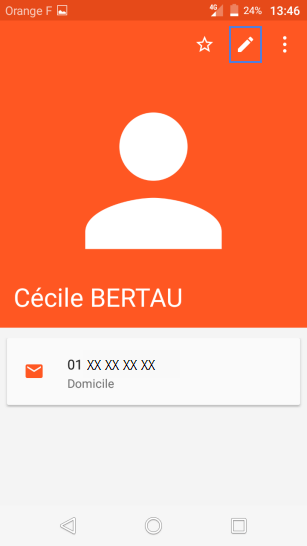
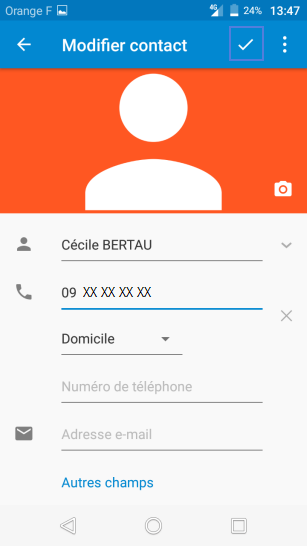
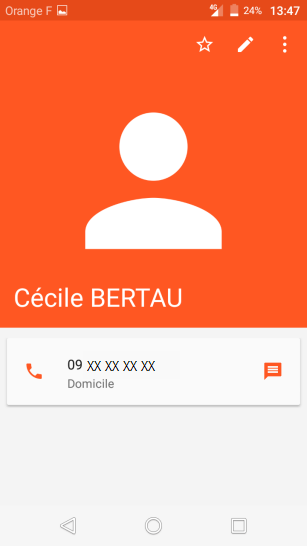
Bravo ! Vous avez terminé ce tutoriel.
Découvrez nos autres tutoriels