SONY Xperia XA2
Afficher la version logicielle en 5 étapes difficulté Débutant

Afficher la version logicielle
5 étapes
Débutant
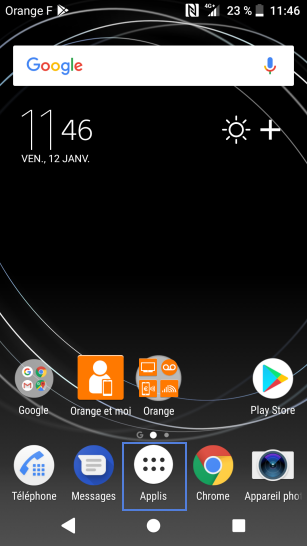
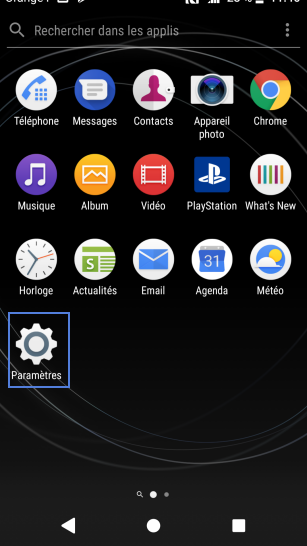
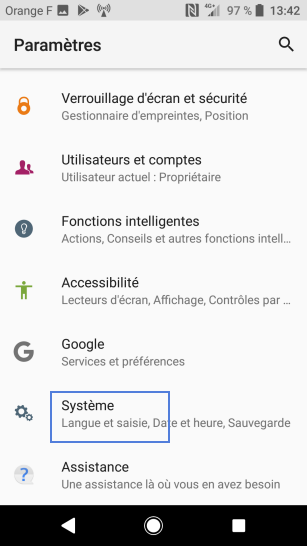
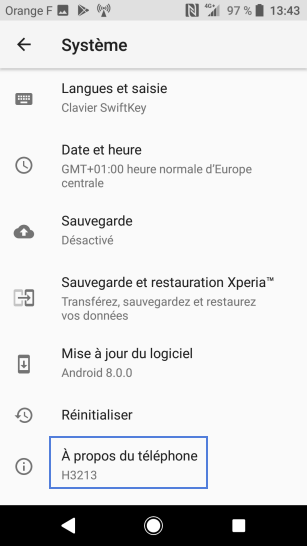
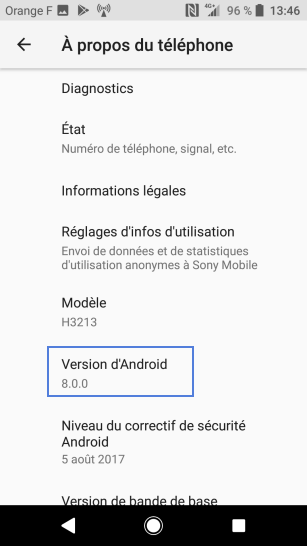
Bravo ! Vous avez terminé ce tutoriel.
Découvrez nos autres tutoriels