SAMSUNG Galaxy A3 2016 (SM-A310F)
Afficher la version logicielle en 5 étapes difficulté Débutant
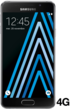
Votre téléphone
Samsung Galaxy A3 2016 (SM-A310F)
pour votre Samsung Galaxy A3 2016 (SM-A310F) ou Modifier le téléphone sélectionnéAfficher la version logicielle
5 étapes
Débutant
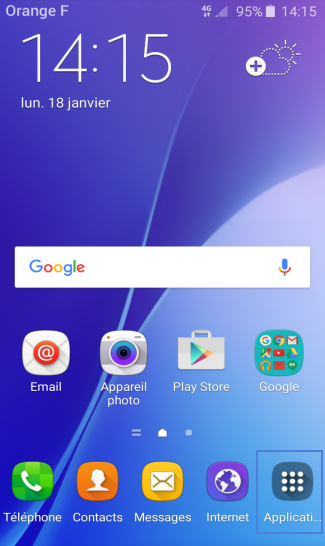
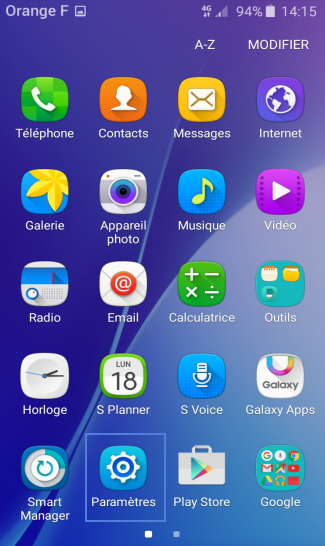
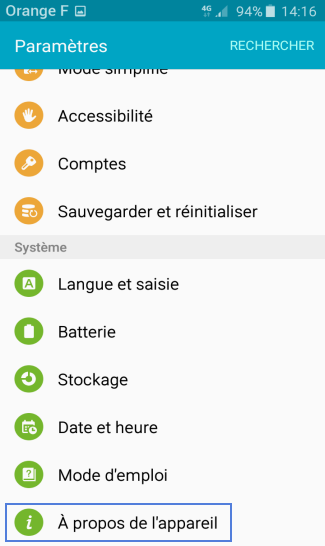
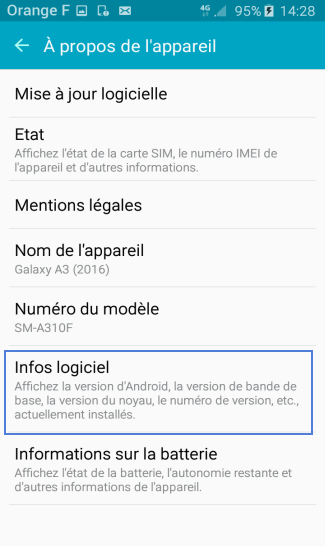
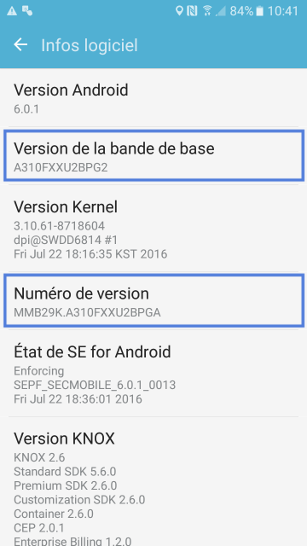
Bravo ! Vous avez terminé ce tutoriel.
Découvrez nos autres tutoriels