HUAWEI P8 lite
Modifier un contact dans le répertoire en 7 étapes difficulté Débutant

Modifier un contact dans le répertoire
7 étapes
Débutant
Avant de commencer
Les contacts enregistrés dans le répertoire de la micro SIM se distinguent par une petite icône devant les intitulés.
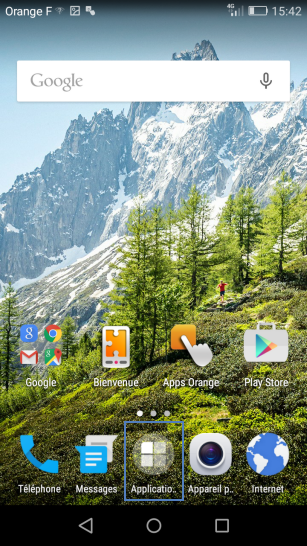
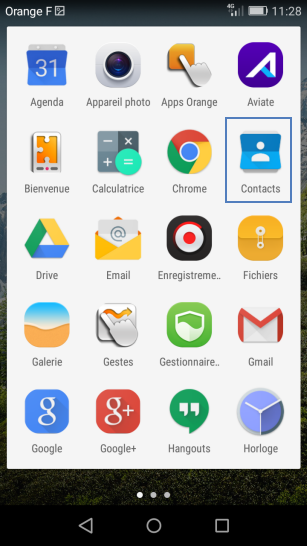
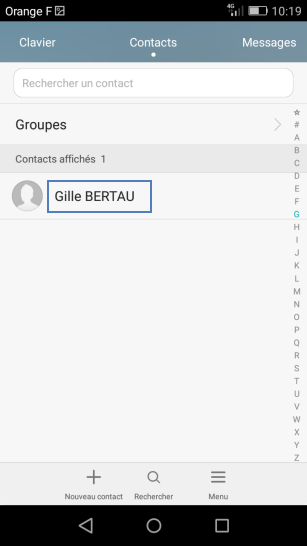
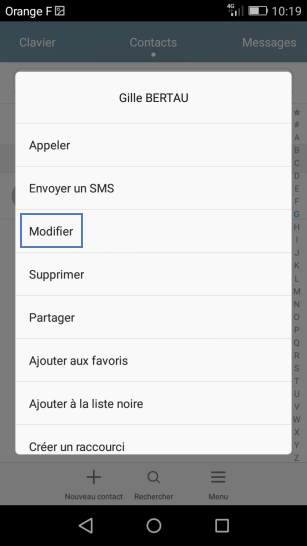
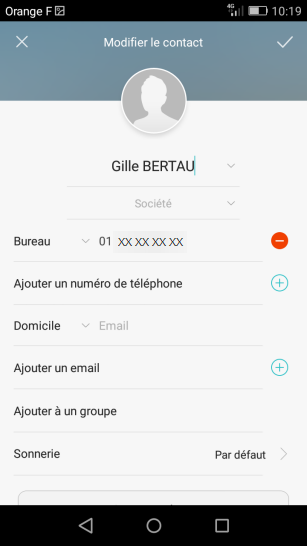
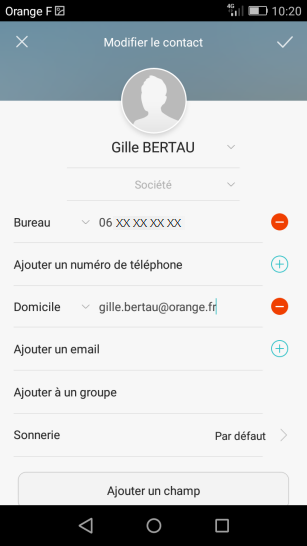
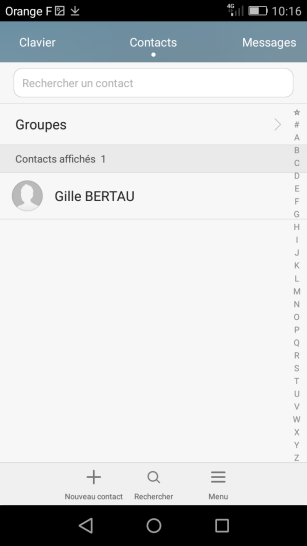
Bravo ! Vous avez terminé ce tutoriel.
Découvrez nos autres tutoriels