HONOR 6X
Vider le cache
5 étapes
Débutant
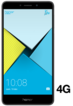
Vider le cache
5 étapes
Débutant
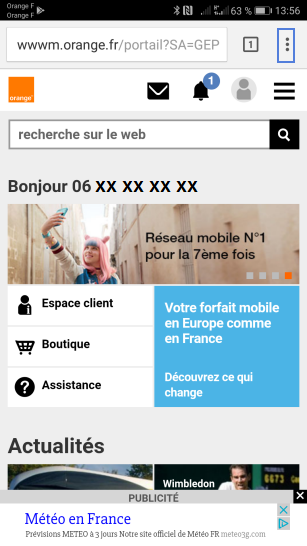
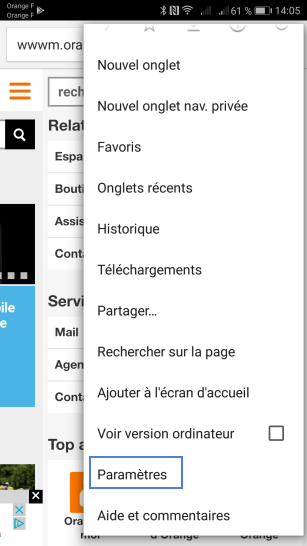
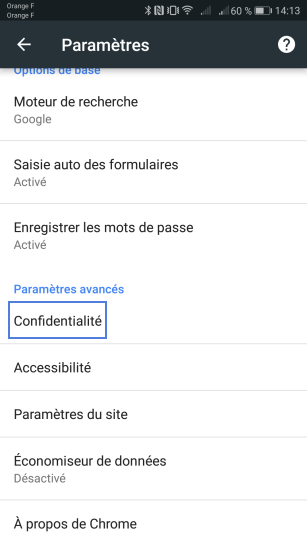
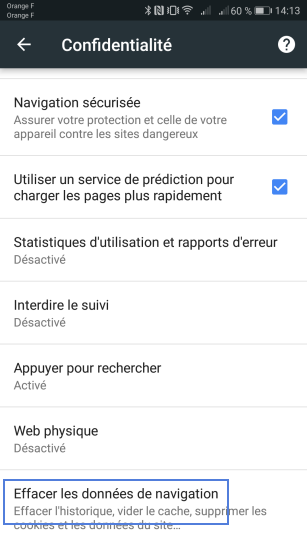
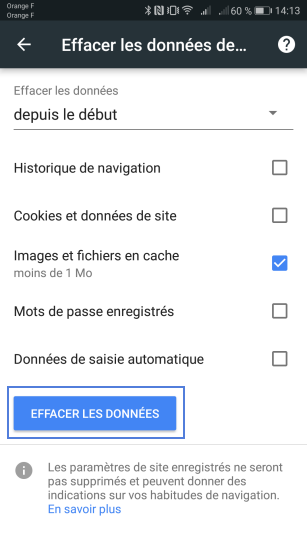
-
Afficher les options du navigateur
En cours de navigation, sélectionnez options en appuyant sur l’icône en haut à droite.
-
Sélectionner Paramètres
-
Cliquer sur Confidentialité
-
Sélectionner Effacer les données de navigation
-
Vider le cache
- Cochez Images et fichiers en cache.
- Sélectionnez Effacer les données.
vous pouvez cocher d'autres choix.Le cache est vidé.
Bravo ! Vous avez terminé ce tutoriel.
Découvrez nos autres tutoriels