FAIRPHONE 2
Ajouter un contact dans le répertoire
6 étapes
Débutant

Ajouter un contact dans le répertoire
6 étapes
Débutant
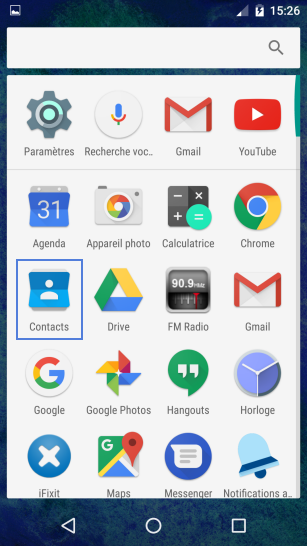
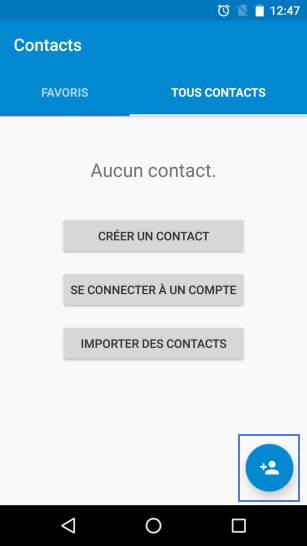
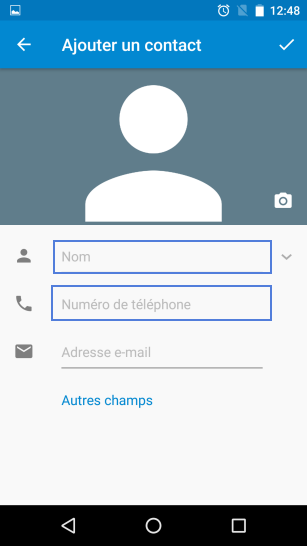
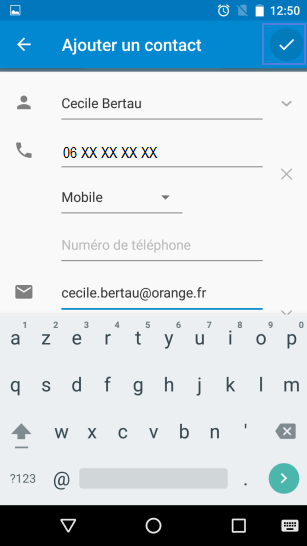
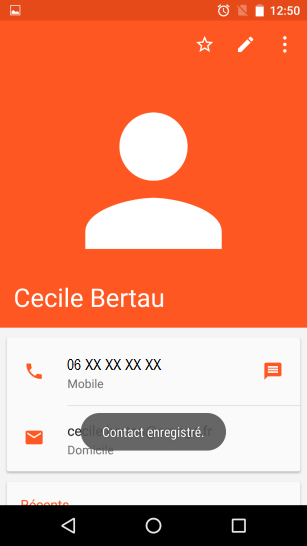
-
Sélectionner l'icône Applis
-
Aller sur Contacts
-
Appuyer sur la pastille bleue pour créer un contact
-
Saisir les informations de votre correspondant
-
Appuyer sur l'icône de validation
-
Le contact est ajouté
Bravo ! Vous avez terminé ce tutoriel.
Découvrez nos autres tutoriels