CROSSCALL Trekker X3
Activer les données mobile à l'étranger
6 étapes
Débutant
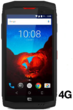
Votre téléphone
Crosscall Trekker X3
pour votre Crosscall Trekker X3 ou Modifier le téléphone sélectionnéActiver les données mobile à l'étranger
6 étapes
Débutant
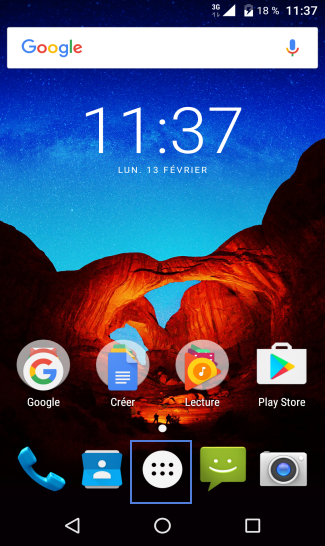
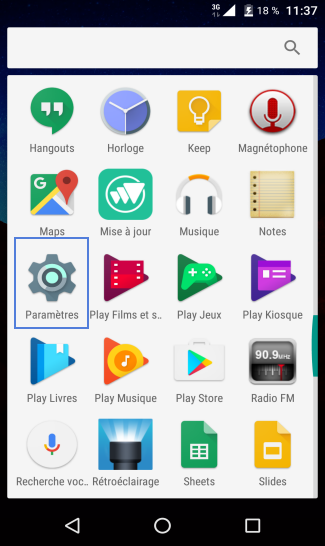
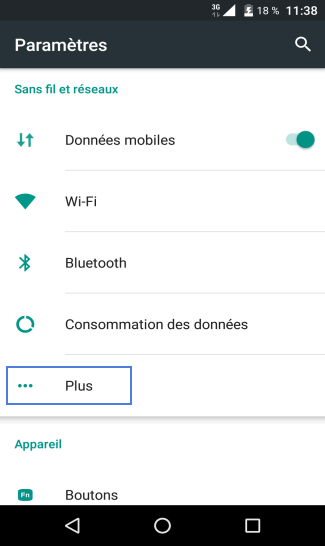
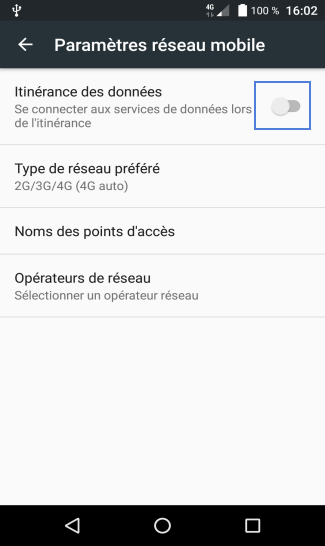
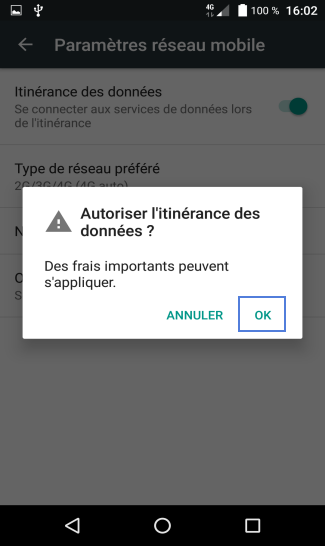
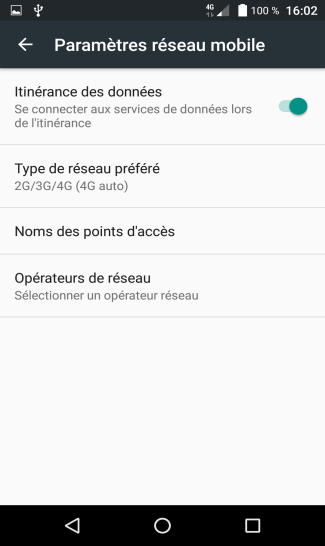
-
Cliquer sur l’icône Applis
-
Sélectionner Paramètres
-
Aller sur Plus
-
Activer la fonction d'itinérance
Faites glisser le curseur d'activation vers la droite.
-
Lire l'avertissement
Appuyez sur la touche OK pour confirmer.
-
L'itinérance à l'étranger est activée
Bravo ! Vous avez terminé ce tutoriel.
Découvrez nos autres tutoriels