ALCATEL One Touch Idol 3
Modifier un contact dans le répertoire
5 étapes
Débutant

Votre téléphone
Alcatel One Touch Idol 3
pour votre Alcatel One Touch Idol 3 ou Modifier le téléphone sélectionnéModifier un contact dans le répertoire
5 étapes
Débutant
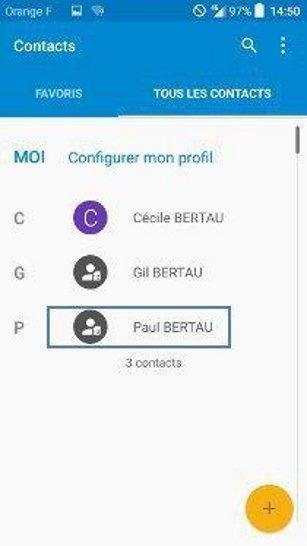
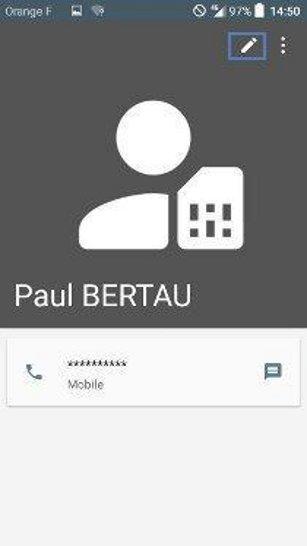

-
Accéder aux Applications
Sélectionnez l'icone avec les points.
-
Sélectionner Contacts
-
Choisir le contact à modifier
-
Sélectionner l'icone de modification
-
Modifier le contact
- Sélectionnez le(s) champ(s) à modifier.
- Effectuez la correction.
- Enregistrez avec l'icone de validation.
Bravo ! Vous avez terminé ce tutoriel.
Découvrez nos autres tutoriels