HUAWEI P20 Pro Dual SIM
Nommer une carte Sim en 6 étapes difficulté Débutant

Votre téléphone
Huawei P20 Pro Dual SIM
pour votre Huawei P20 Pro Dual SIM ou Modifier le téléphone sélectionnéNommer une carte Sim
6 étapes
Débutant
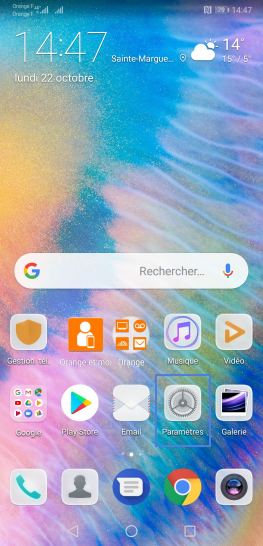
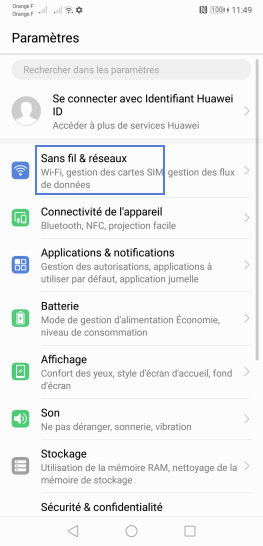
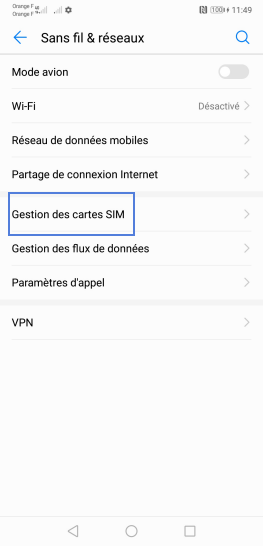
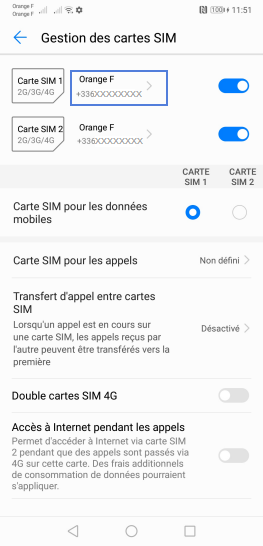
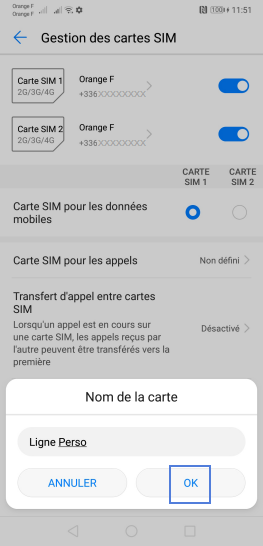
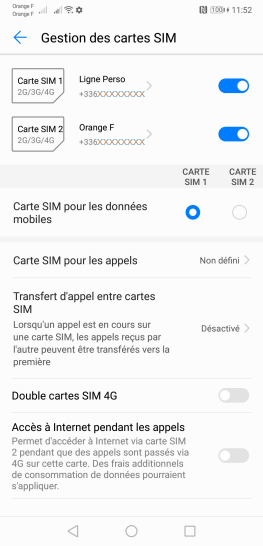
Bravo ! Vous avez terminé ce tutoriel.
Découvrez nos autres tutoriels