ORANGE Dive 72
Ajouter un contact dans le répertoire en 7 étapes difficulté Débutant

Ajouter un contact dans le répertoire
7 étapes
Débutant
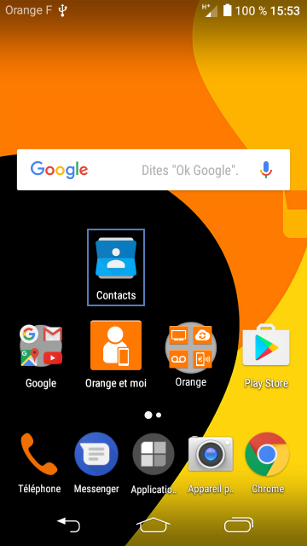
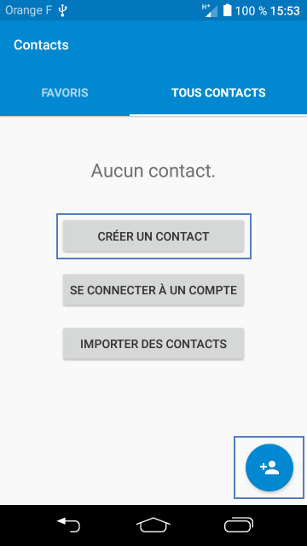
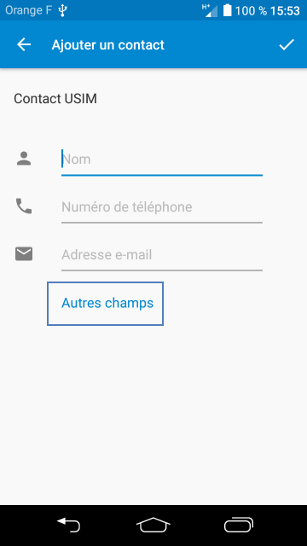
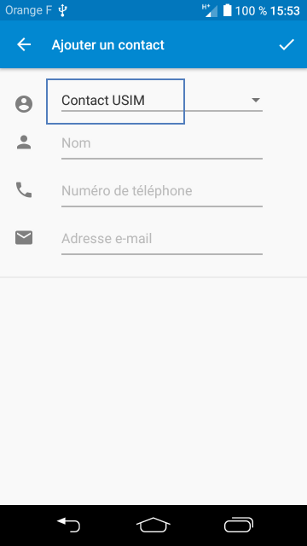
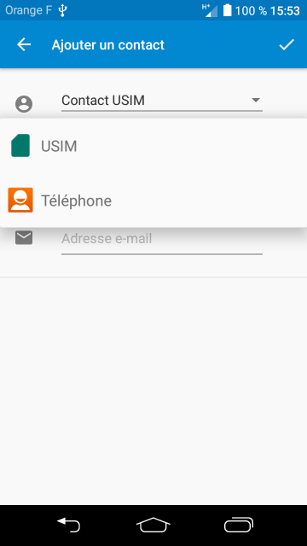
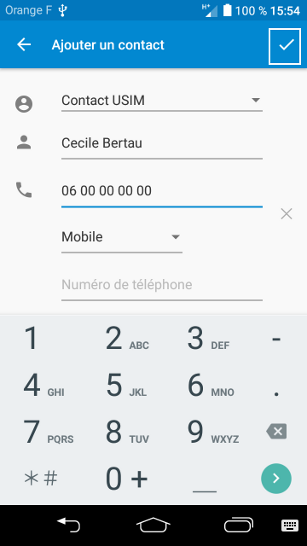
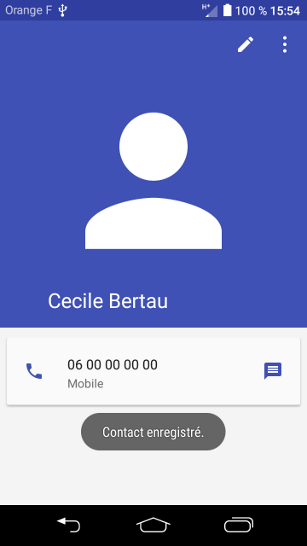
Bravo ! Vous avez terminé ce tutoriel.
Découvrez nos autres tutoriels