GOOGLE Pixel 3
Supprimer un contact dans le répertoire en 6 étapes difficulté Débutant
Supprimer un contact dans le répertoire
6 étapes
Débutant


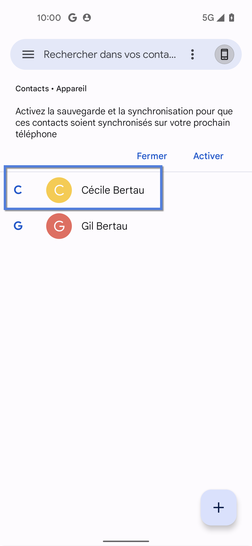
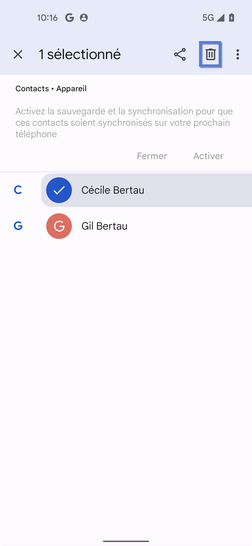
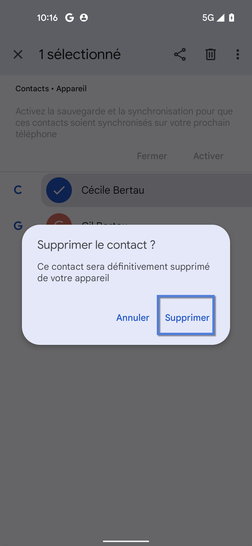
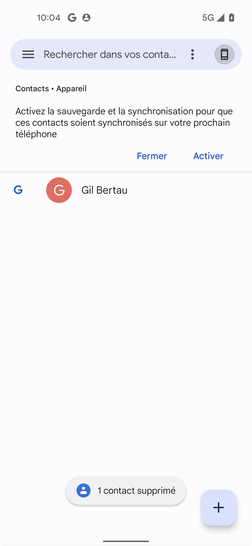
Bravo ! Vous avez terminé ce tutoriel.
Découvrez nos autres tutoriels