REALME C31
Ajouter un contact dans le répertoire en 9 étapes difficulté Débutant

Ajouter un contact dans le répertoire
9 étapes
Débutant
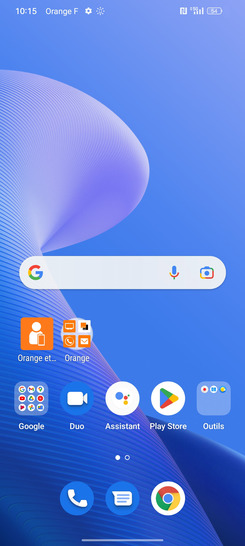
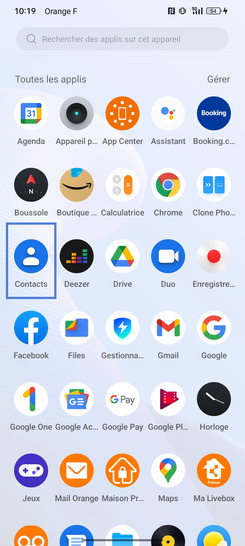
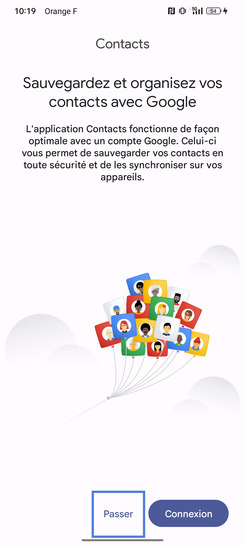
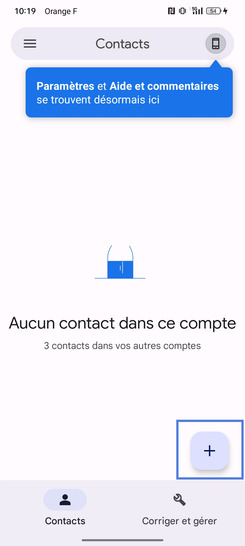
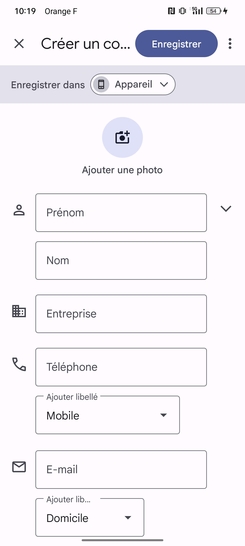
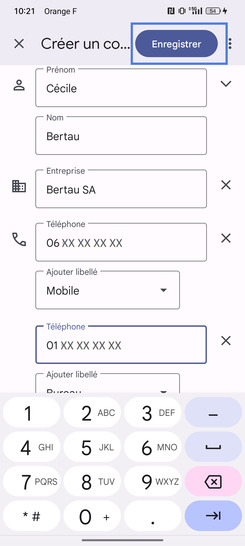
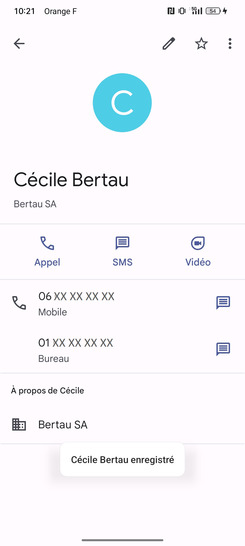
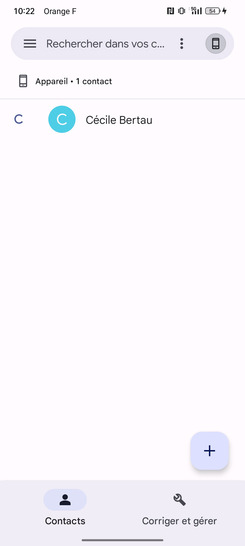
Bravo ! Vous avez terminé ce tutoriel.
Découvrez nos autres tutoriels