HONOR 9 (Stanford)
Modifier un contact dans le répertoire
5 étapes
Débutant

Votre téléphone
Honor 9 (Stanford)
pour votre Honor 9 (Stanford) ou Modifier le téléphone sélectionnéModifier un contact dans le répertoire
5 étapes
Débutant
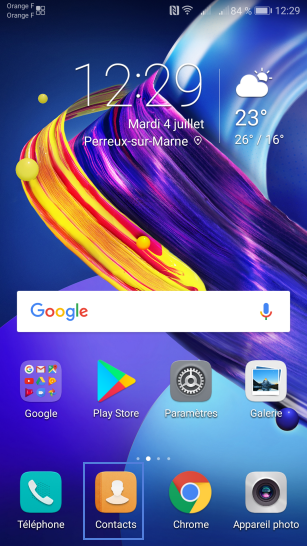
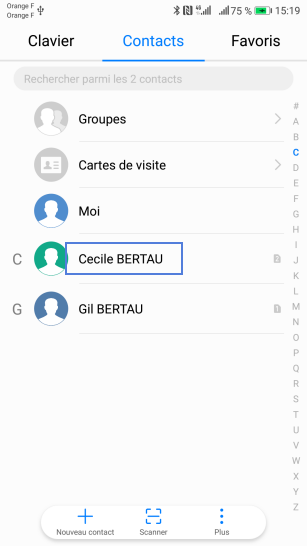
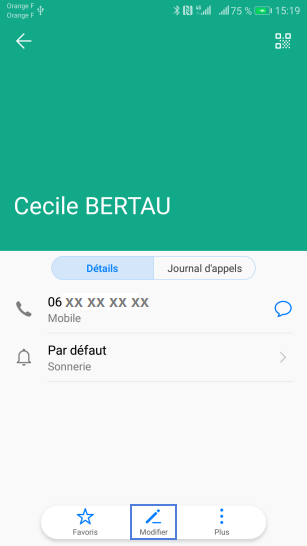
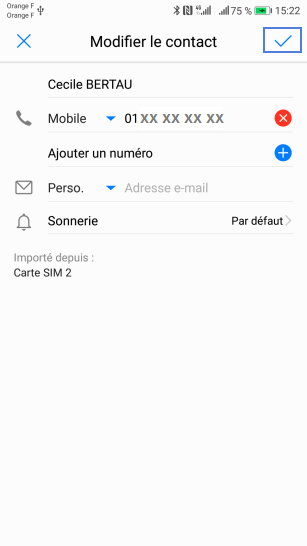
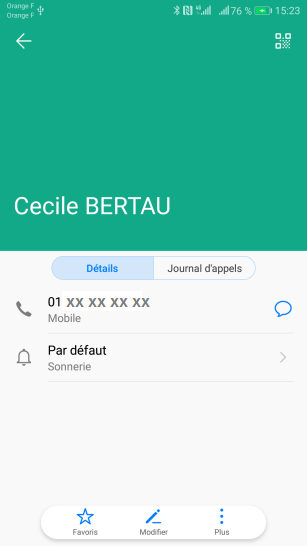
-
Sélectionner Contacts
-
Choisir le contact à modifier
-
Appuyer sur Modifier
-
Modifier la fiche contact
La fiche du contact apparaît.
- Modifiez les informations du contact.
- Validez les nouvelles coordonnées.
-
Mise à jour du contact
La fiche du contact est modifiée.
Bravo ! Vous avez terminé ce tutoriel.
Découvrez nos autres tutoriels