CROSSCALL Trekker X3
Afficher la version logicielle en 4 étapes difficulté Débutant
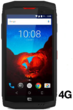
Votre téléphone
Crosscall Trekker X3
pour votre Crosscall Trekker X3 ou Modifier le téléphone sélectionnéAfficher la version logicielle
4 étapes
Débutant
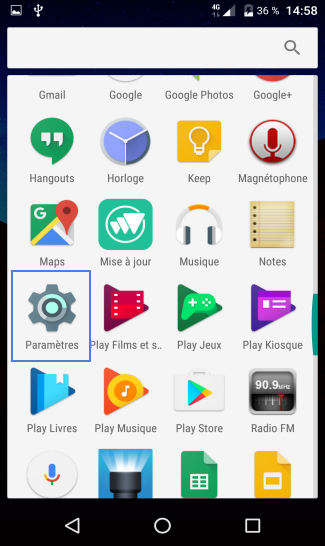
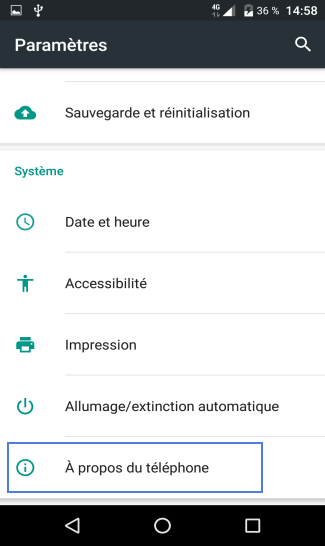
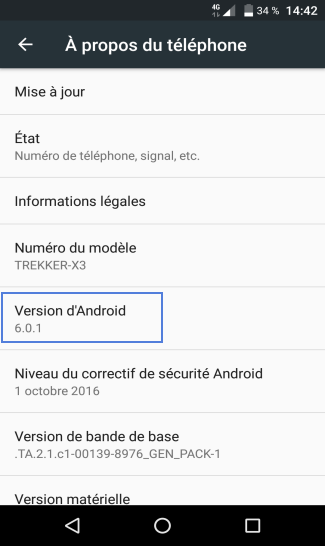
Bravo ! Vous avez terminé ce tutoriel.
Découvrez nos autres tutoriels