SONY Xperia M
Afficher la version logicielle en 4 étapes difficulté Débutant

Afficher la version logicielle
4 étapes
Débutant
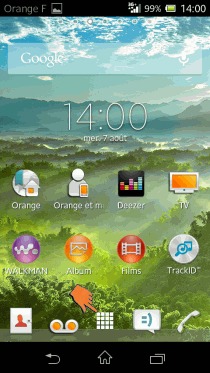
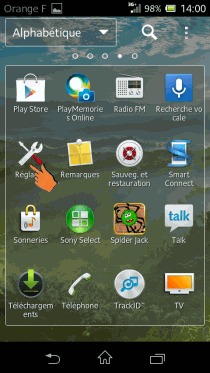
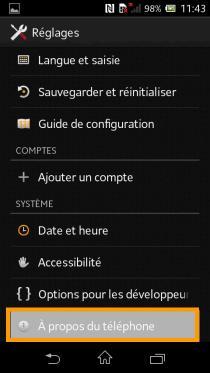
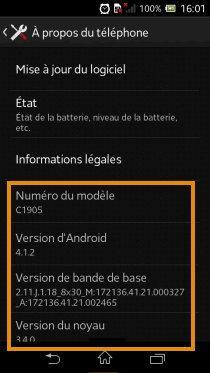
Bravo ! Vous avez terminé ce tutoriel.
Découvrez nos autres tutoriels